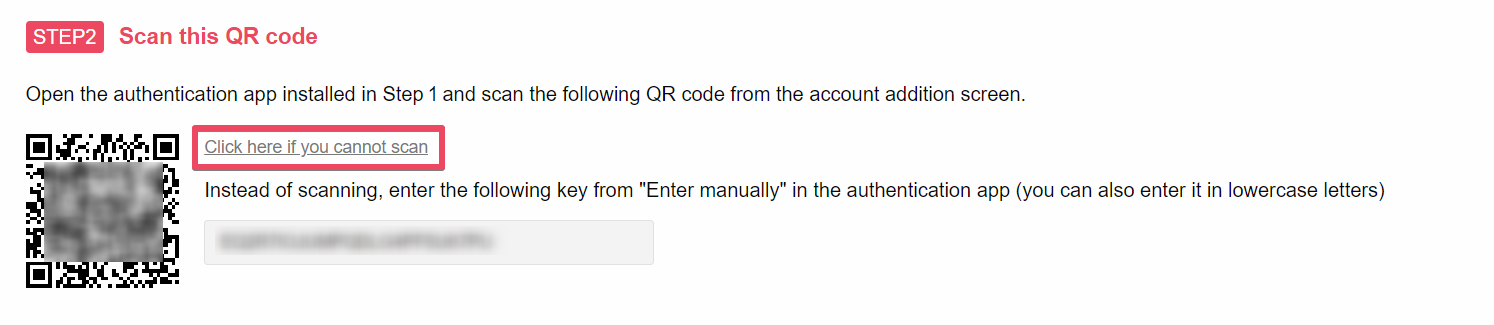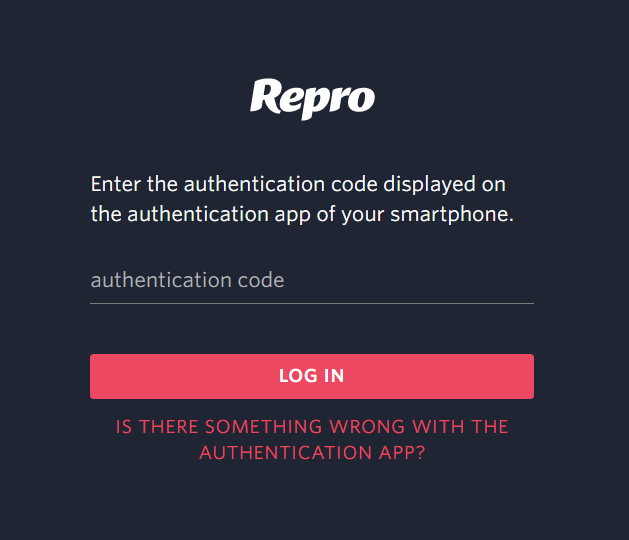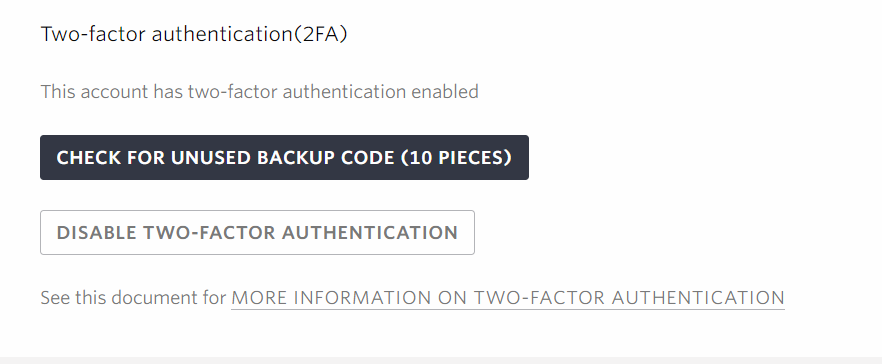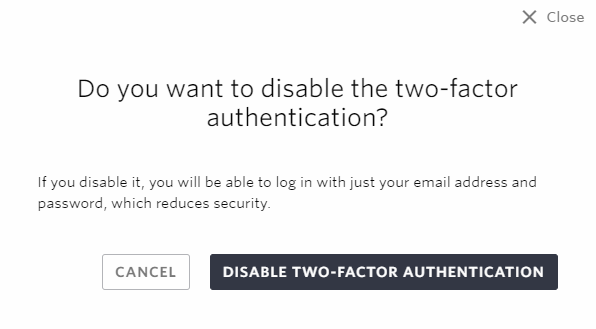Set up two-factor authentication.¶
What is two-factor authentication?¶
Two-factor authentication is an authentication method that combines two of the multiple pieces of information used for authentication to verify identity. Combining multiple authentication factors can reduce the risk of unauthorized access due to account list attacks or information leakage. In Repro, it is possible to configure an authentication method that combines two of the three factors used for authentication: knowledge information and possession information.
Knowledge information
Passwords, secret questions, etc.
Possession information
Mobile phones, hardware tokens, IC cards, etc.
Biometric information
Fingerprints, veins, voice prints, etc.
To enable two-factor authentication, you need to set it up yourself from the account settings page.
Enable two-factor authentication¶
Download the authentication application¶
In order to use two-factor authentication, you need to download the authentication app to your smartphone. Please download the authentication app to your smartphone, referring to the information provided on the two-factor authentication setting screen.
Configure the two-factor authentication settings on the management screen¶
Open the Account Settings screen and click “SET UP TWO-FACTOR AUTHENTICATION”.
Read the QR code from the downloaded app.
Note
QR code reading method differs depending on the app. The latest app specifications may differ from those listed below.
For Google Authenticator
Tap the “+” button at the bottom right of the screen, then tap ‘Scan QR Code’ to read the QR code.
For Authy
Tap the ‘Add Account’ button, then tap ‘Scan QR Code’ to scan the QR code.
For Microsoft Authenticator
Tap the “+” button in the upper right corner of the screen, then tap “Other” from the account type to scan the QR code.
As the camera starts up, scan the QR code in “STEP2 Scan this QR code”. If you can’t scan it, click “Click here if you cannot scan it” on the two-factor authentication setting screen and follow the instructions displayed to enter the key manually.
Confirm the six-digit code displayed in the authentication application.
Enter the 6-digit code into the “STEP3 Enter Confirmation Code” field and click “Enable” to complete the setup.
After activation, a backup code will appear on the screen. Please keep the backup code in a safe place.
Note
If you lose your smartphone or otherwise lose access to the device required for two-factor authentication, you will not be able to log into your account. In that case, you can log in using the backup code issued upon activation of two-factor authentication. Please be sure to make a copy of your backup code and keep it in a safe place. You can check your backup code at any time from the Account Settings page.If you lose your backup code and are unable to log into your account, please contact our support staff.

When you enable two-factor authentication, a two-factor authentication activation email will be sent to the email address of the account you have set up. if you receive the email even though you have not set up two-factor authentication, please contact your project administrator.
Log in using two-factor authentication.¶
From the login screen, log in with your email address and password.
When the two-factor authentication code entry screen appears, open the application, confirm the authentication code, enter the code, and click “LOG IN”.
Disable two-factor authentication¶
From the Account Settings screen, click “DISABLE TWO-FACTOR AUTHENTICATION”.
From the pop-up window, click “DISABLE TWO-FACTOR AUTHENTICATION” to remove the two-factor authentication setting.
When you deactivate two-factor authentication, a two-factor authentication deactivation email will be sent to the email address of the account you set up; if you receive the email even though you have not set up two-factor authentication, please contact your project administrator.
Check the status of your two-factor authentication settings¶
From the Invite Collaborators screen, you can check the setting status of two-factor authentication. Users who have enabled two-factor authentication will have an icon displayed in the security column.

FAQ¶
If you use a backup code to authenticate¶
If you lose your smartphone or are unable to access the app to retrieve the code, you can authenticate from the backup code. Backup codes can be found in the Account Settings screen under “Check unused backup codes (10). Please note that each backup code can only be used once. If you have used up your codes, please go to the Account Settings screen and click on “Reissue Codes” to complete the reissue process. If you are unable to log in because you have lost your backup code or have used up all of your codes, please contact our support staff for assistance.
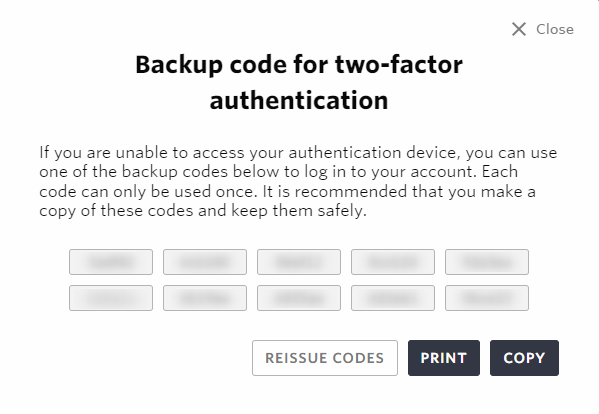
If you are changing your smartphone model¶
If you change your smartphone model, you will need to migrate the authentication application. For the migration procedure of each app, please refer to the documentation of each app listed below.
How to transfer your Google Authenticator code to a new smartphone
How to migrate your Microsoft Authenticator account when you change your phone model
How to migrate your Authy account when you change your phone model
If you have lost your smartphone or deleted the app¶
If you have lost your smartphone or deleted the app, you will not be able to retrieve the authorization code. Therefore, please use one of the following methods.
Use the backup code to authenticate.
Contact your Repro support representative to remove the two-factor authentication.
Please contact the Repro support representative from the project owner and we will take care of the procedure to remove the two-factor authentication.
If you want to remove two-factor authentication for project members¶
If you would like to remove the two-factor authentication for your project members, please contact the Repro support representative from the chat in the lower right corner of the admin page. We will proceed to remove the two-factor authentication for the member.
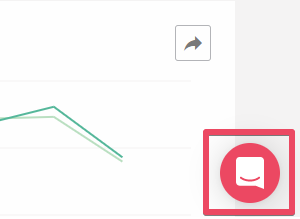
If an error message is displayed after entering the two-factor authentication code¶
If you receive an error message and are unable to log in when entering the verification code, even after entering the code shown in the application, please contact a Repro support representative.