Event Settings¶
Event Settings is a feature that allows you to manage the events registered in Repro. You can toggle event availability, change how event names are displayed in the dashboard, and add event descriptions. For more details about events, please refer to ‘Events’.
Usage¶
Event Settings is available to all Repro customers. From the left menu of the dashboard, go to [Events] > [Event Settings].
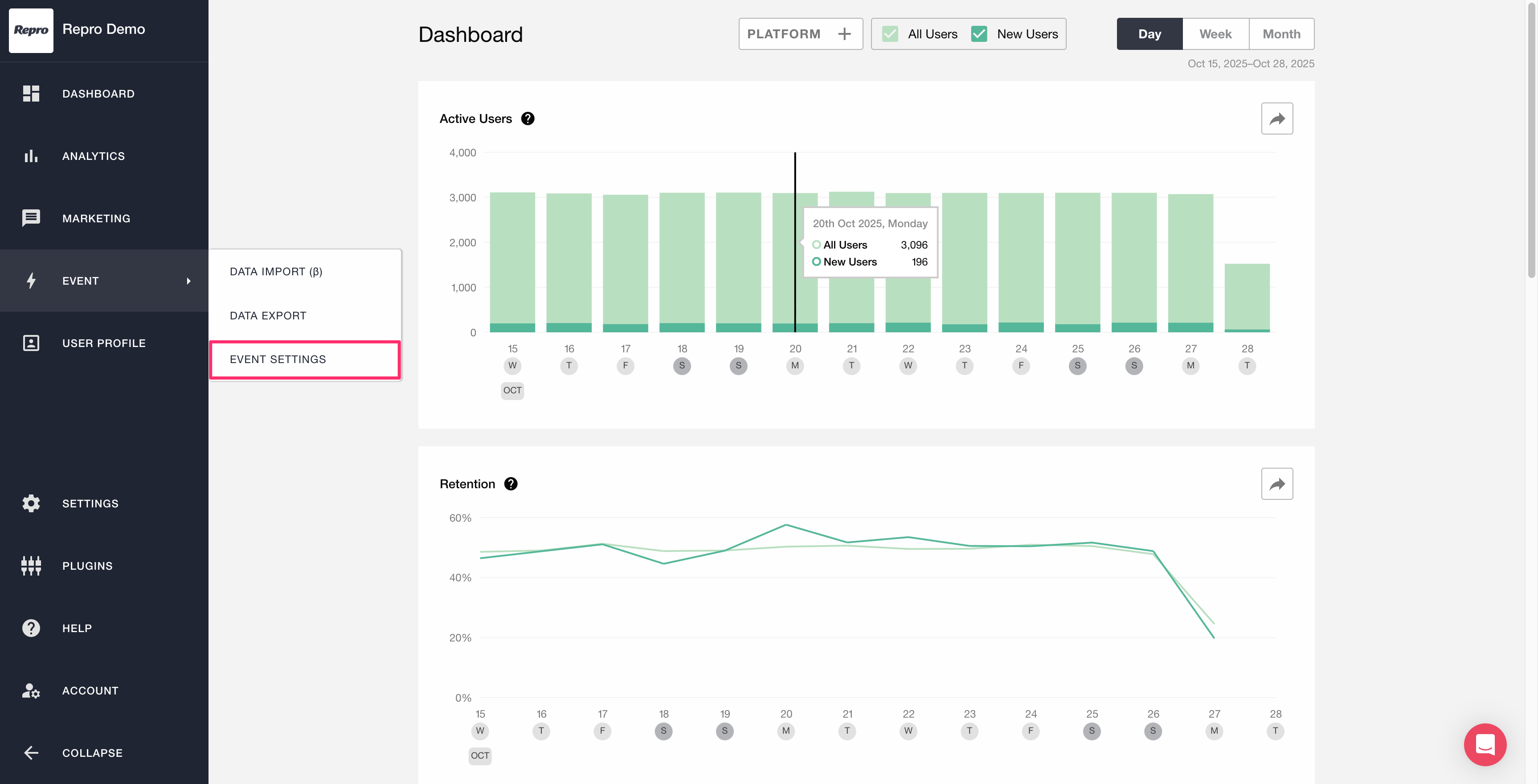
Event Settings¶
This section explains the definitions of each item displayed on the Event Settings screen and which fields can be edited.
Definition of each field¶
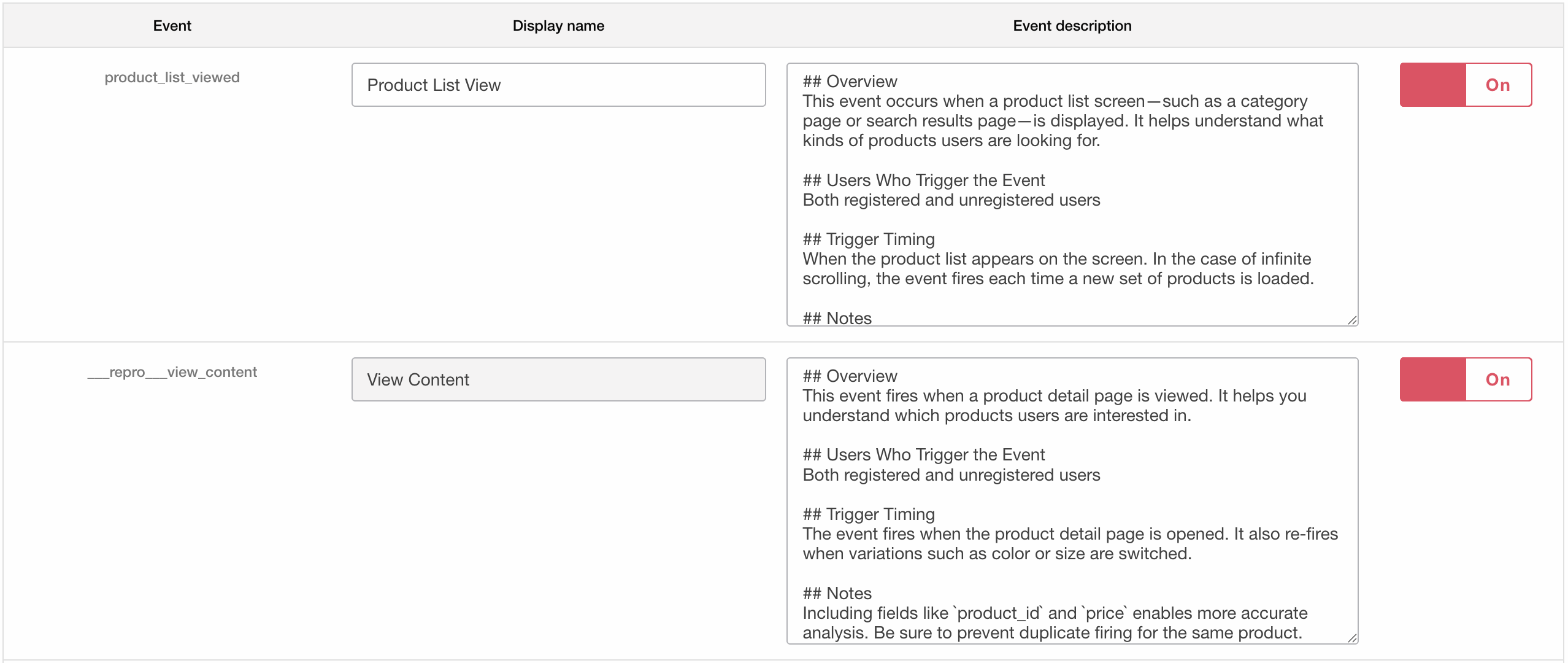
Item name |
Description |
|---|---|
Custom Event |
The name of the event tracked from your app or website. |
Display name |
The name of the event as displayed in the Repro dashboard. You can set a display name that differs from the tracking name used in your implementation. This display name appears when using various analytics or marketing features. |
Event description |
You can enter a detailed description for the event. Adding information such as an overview, user definitions, trigger timing, notes, and remarks helps clarify how the event is used. |
(On/Off) |
Select whether to enable or disable the event. Only events set to On consume data points and are tracked. When turned On, the event becomes available for analytics and marketing features. |
Editable fields¶
The following three fields can be edited in Event Settings.
Display name
Event description
On/Off
Display name¶
Editing the display name to match the event’s purpose makes it easier to manage within the dashboard.
Note
You cannot change the display name of standard events or events automatically collected by the Repro SDK. Among the default events, ‘First Launch’ is displayed for Repro App and ‘Session Start’ for Repro Web.
Event description¶
On/Off¶
You can start or stop event tracking without modifying your app or website implementation by toggling the event’s On/Off setting.
Note
If an event used for campaign targeting is disabled, campaigns depending on that event will no longer be delivered.
Click the [Save] button at the bottom of the screen to apply your changes.

Deleting events¶
Events cannot be deleted. If an event is no longer needed, please set it to Off.
Number of active events¶
The number of active events is displayed in the top-right corner of the screen as [Used Count / Maximum Allowed Count].

In this example, 100 out of 200 available slots are in use. Only events set to On are counted toward the usage total. When the number of active events reaches the maximum limit, new events will not be tracked or registered in Repro.
Note
If you wish to use more events than the maximum allowed, please contact your Customer Success representative or reach out to our chat support via the icon at the bottom-right corner of the Repro dashboard.
