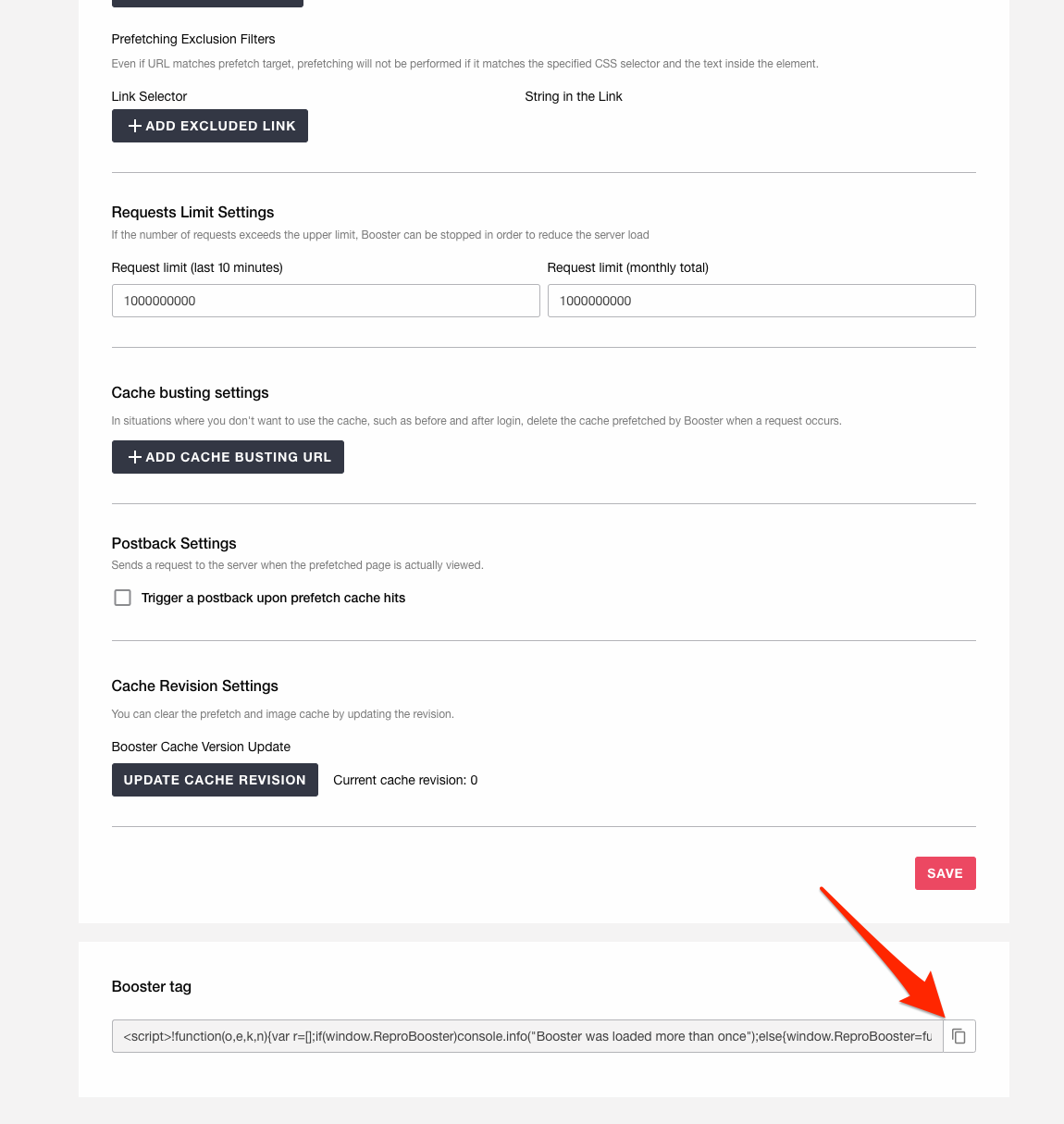Booster installation guide¶
INDEX¶
Purpose of this document
What you need to do
Create a Repro project
Installation of ServiceWorker file
Install tags using Google Tag Manager
Tag details
- Appendix
What you need to do¶
Create a Repro project¶
Please create your own account and a dashboard associated with your account.
Even if you are using ReproApp or Repro Web, you will need to create a new dashboard for Booster.
Please create a project for the production environment and another for the verification environment if your service has one.
If you already have a dashboard, please let us know.
Please visit the link below to create an account/project.
After creation, please inform Repro staff of the URL of the project management screen.
Verification environment refers to the environment for the purpose of development and verification of your service, which is not accessed by general users.
Installation of ServiceWorker file¶
Save the following "ServiceWorker file" as sw.js and install it at the top level of the service.(example: https://YOUR_DOMAIN/sw.js )
ServiceWorker file¶
typeof importScripts === "function" && importScripts('https://booster.reproio.com/assets/js/sw');
Configurations¶
Please set the response header of this file to include
Content-Type: application/javascript; charset=utf-8.If your CMS automatically sets the
Content-Typebased on the file extension, you do not need to set it manually. Thecharsetis only required if the encoding of your site is not UTF-8, such asShift_JIS, so you do not need to set it if it does not apply to your site.
We recommend not to change the URL and scope of the ServiceWorker after you specified them unless it is absolutely necessary.
Tag installation with Google Tag Manager¶
Tags for each customer environment created according to the contents of this section will be distributed via Google Tag Manager (hereinafter referred to as GTM). In principle, tags should be embedded in all pages on desktop and mobile devices.Please copy and use 'Booster tag' from SETTINGS > BOOSTER SETTINGS in the dashboard.