Security Settings¶
IP restrictions on the dashboard¶
In order to prevent unauthorized access to the Repro administration page,you can restrict the IP addresses that can access the administration page by going to SETTINGS > SECURITY SETTINGS > IP address restriction
Settings¶

1. Preparation
It would help if you asked the system administrator about the IP address. Please note that you cannot access the dashboard if you set the IP address in the following cases:
Only dynamic IP addresses are available.
You mainly work remotely and can not use VPNs.
You can add an IP address to the list if you specify an IP address and its description (option). You can check the IP address, description, and setter’s email address.

You can add an IP address to the list if you specify an IP address and its description (option).You can check the IP address, description, and setter’s email address.
3. Confirm the newly specified IP address
You can check the newly specified IP address is correct. Please note that you can not activate IP Address Restrictions if your current IP address is not included in the allowed IP addresses list.
4. Activate IP Address Restrictions
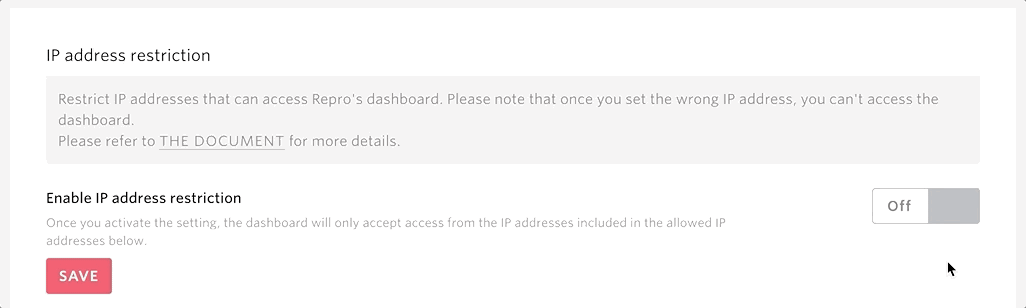
After confirming settings, Click IP Address restrictions Off/On button, turn it on, and save it. Then the screen automatically reload, and settings are activated.
5. Check IP Address Restrictions work
If you have an environment that can access the dashboard from an IP address other than allowed IP addresses, Please go to the dashboard and check the activated settings.
Remove an IP address from the allowed list

Click minus button to remove an IP address from the allowed list. You can not remove the current IP address from the list as long as IP Address Restrictions are activated
Note
You can add 100 IP addresses to the allowed list at maximum.
You will redirect to account settings if you access the dashboard from a restricted address while you are logged in.
Using CIDR expressions, you can add many IP addresses to the allowed list at the same time.
Please consult with the owner or admin user and Set IP Address Restrictions if needed in the case you can not access the dashboard.
Please get in touch with our CS and Support in the case owner or admin user can not access the dashboard.
IP Address Restrictions do not affect access to other APIs
Login activity¶
You can get the activity log of the project members logging in and out of the Repro management screen.This allows you to identify unauthorized login attempts to your account or login from unusual locations or devices.
Data period¶
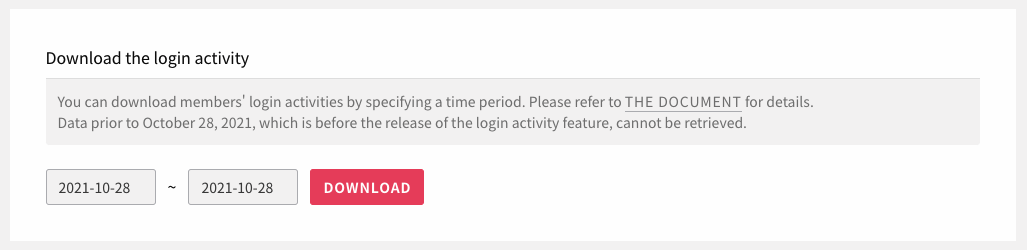
Allows you to retrieve data for a specified period.
You can retrieve data from the present up to one year ago.
If you want to retrieve data older than one year, please contact support.
Note
You cannot download any data prior to October 28, 2021, which is prior to the release of the login activity feature.
CSV Format¶
Time (Tokyo+09:00),User email,Action type,Result,Additional information,IP address,User agent
"Oct 19, 2021 13:53:59",owner@example.com,Email/Password login,Succeed,,203.0.113.1,"Mozilla/5.0 (Macintosh; Intel Mac OS X 10_15_7) AppleWebKit/537.36 (KHTML, like Gecko) Chrome/92.0.4515.159 Safari/537.36"
"Oct 19, 2021 13:52:52",owner@example.com,Email/Password login,Failed,Incorrect password,203.0.113.1,"Mozilla/5.0 (Macintosh; Intel Mac OS X 10_15_7) AppleWebKit/537.36 (KHTML, like Gecko) Chrome/92.0.4515.159 Safari/537.36"
"Oct 19, 2021 13:52:42",owner@example.com,logout,Succeed,,203.0.113.1,"Mozilla/5.0 (Macintosh; Intel Mac OS X 10_15_7) AppleWebKit/537.36 (KHTML, like Gecko) Chrome/92.0.4515.159 Safari/537.36"
"Oct 19, 2021 13:52:38",owner@example.com,Email/Password login,Succeed,,203.0.113.1,"Mozilla/5.0 (Macintosh; Intel Mac OS X 10_15_7) AppleWebKit/537.36 (KHTML, like Gecko) Chrome/92.0.4515.159 Safari/537.36"
Here is what each column does.
Column |
Description |
Example |
|---|---|---|
|
Time when the activity was recorded, recorded in the time zone set in the project |
|
|
Member’s email address |
|
|
Types of activities such as logging in and logging out |
Email/Password login:
Email/Password loginlogout:
logoutUnlock your account:
unlock |
|
Login attempt success/failure |
Succeed:
SucceedFailed:
Failed |
|
Causes of failed login attempts |
Incorrect password:
Incorrect passwordAccount Lock:
Account lockedEmail confirmation not completed:
Unconfirmed |
|
IP address of the terminal that tried to login/logout |
|
|
User agent of the terminal where the login/logout attempt was made. |
|
Note
Only owners and administrators can download the login activity.
