Prepare delivery list¶
Before sending emails, you must link bounce, opt-out, and other suppression lists to Repro. This prevents undelivered or unnecessary emails and improves delivery quality.
Types of email addresses to import¶
Import type in Repro |
Description |
Deliverable or not |
|---|---|---|
Deliverable user |
Email addresses of users who can currently receive emails normally. These do not include unsubscribed, bounced, or suppressed addresses. |
Performed |
Optout user |
Email addresses of users who unsubscribed via website or app settings. |
Not performed |
Bounced user |
Email addresses or domains that do not exist or are in a permanent error state. |
Not performed |
Suppressed user |
Email addresses that should not receive emails for reasons other than the above. |
Not performed |
Note
Even if a user who has registered their email address in Repro has already withdrawn, emails will still be sent from Repro. For withdrawn users, we recommend adding a user profile indicating withdrawal via SDK or User Profile API and excluding them from the delivery target.
Import procedure¶
For details on how to import each type of email address and CSV file specifications, see Linking email addresses to Repro
Bounced user¶
To import bounce user email addresses, select the file in User Info Import for Mail Delivery and click ‘Import Bounce Users’.
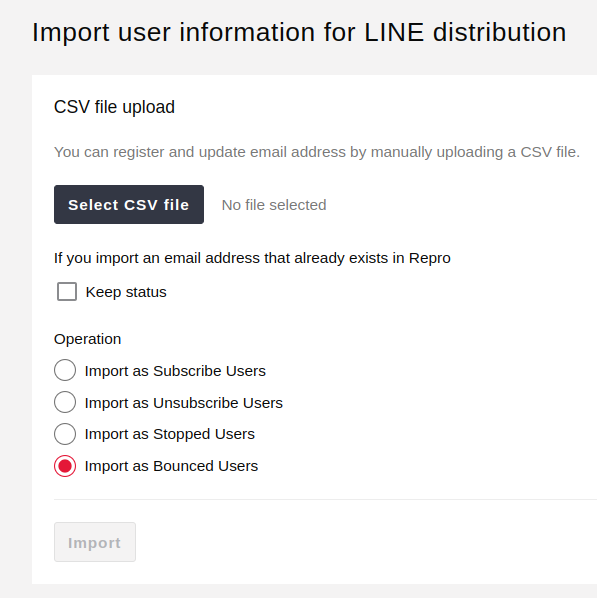
Optout user¶
To import suppressed user email addresses, select the file in User Info Import for Mail Delivery and click ‘Import Suppressed Users’.
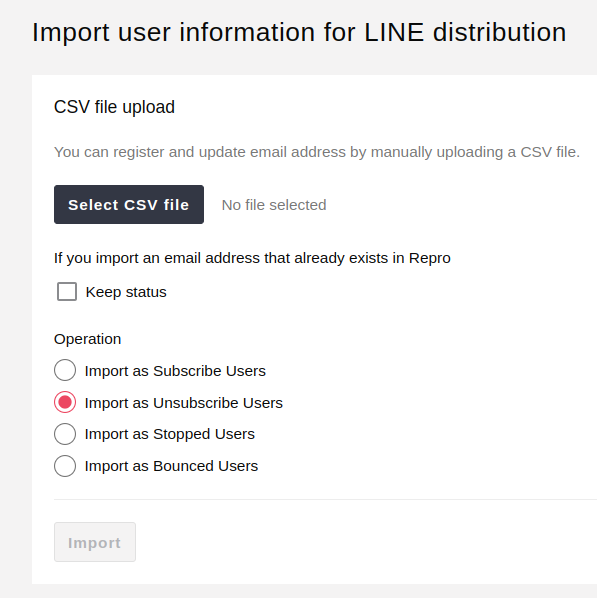
Check the status of imported email addresses¶
Check if the status of imported email addresses is updated correctly by following these steps.
Check suppressed users¶
After importing email addresses, go to SETTINGS > MAIL SETTINGS > EMAIL ADDRESS LIST. Click the filter button at the top left and check the ‘Stop’ flag. The list will update automatically, so check if the imported email addresses are included and if their status is ‘Undeliverable’.
Check bounce users¶
After importing email addresses, go to SETTINGS > MAIL SETTINGS > EMAIL ADDRESS LIST. Click the filter button at the top left and check the ‘Bounce’ flag. The list will update automatically, so check if the imported email addresses are included and if their status is ‘Undeliverable’.
