Check that Repro Web measurement tags are working properly¶
CHere is how to check if Repro Web has been properly installed.
It is assumed that Repro Web has already been installed. If you have not yet implemented Repro Web, please click here.[Get Started]
The browser used for verification is Google Chrome , and we will use Google Chrome’s Developer Tools as an example to illustrate how it works.
To access the Developer Tools, right-click on the page and click on Inspect Element.

The Developer Tools will then appear.

Note
For more information on how to use Developer Tools, please refer to Google Help Center .
In this case, the following four steps will be used to confirm the results.
Let us show you how to check each of them.
Verify that measurement tags are installed correctly¶
The correct placement of the measurement tag can be verified by checking if a specific Script is embedded in the page.
First, go to a page with correctly filled tags and open the Developer Tools.
Then click Ctrl+F or command + F to open the search field.

Type https://cdn.reproio.com in the search field to search. If https://cdn.reproio.com/ is highlighted as shown below, the measurement tag has been correctly placed.
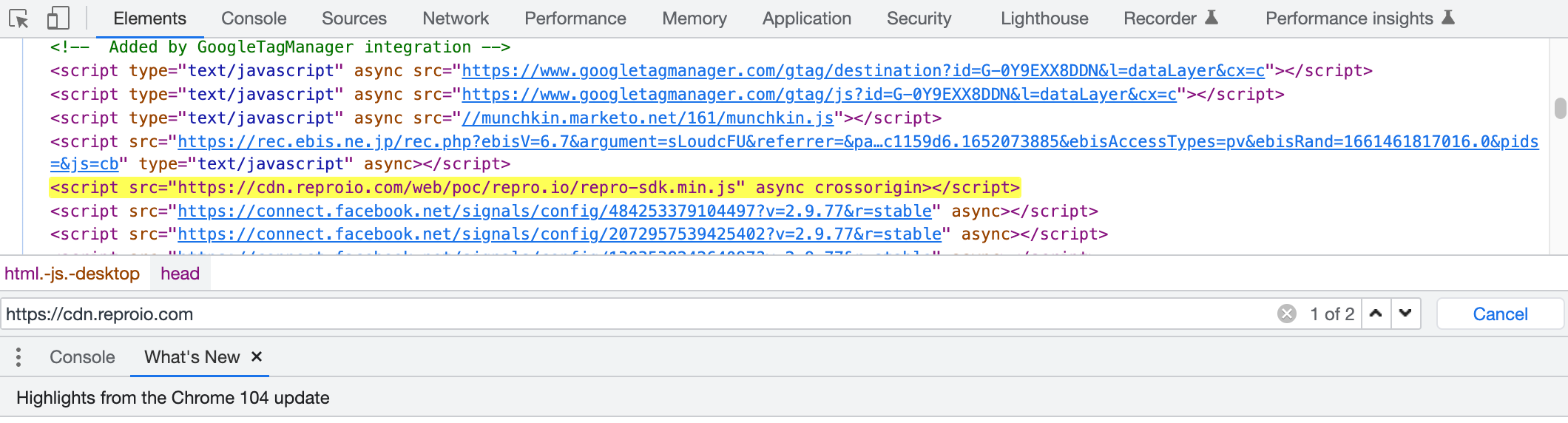
Note
Verify that the measurement tag is working properly¶
Next, check that the measurement tag is working properly. Open the Developer Tools and click on Console in the tab.

Enter reproio(‘test’) and click the Enter key.

If false is displayed, the measurement tag is working properly.

Note
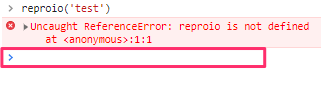
Check if the measurement tag is communicating properly¶
Next, check that the measurement tag is communicating properly. Open the Developer Tools and click on Network in the tab.

In the search field, type repro and click the Enter key. If the config status is 200, communication is working properly.
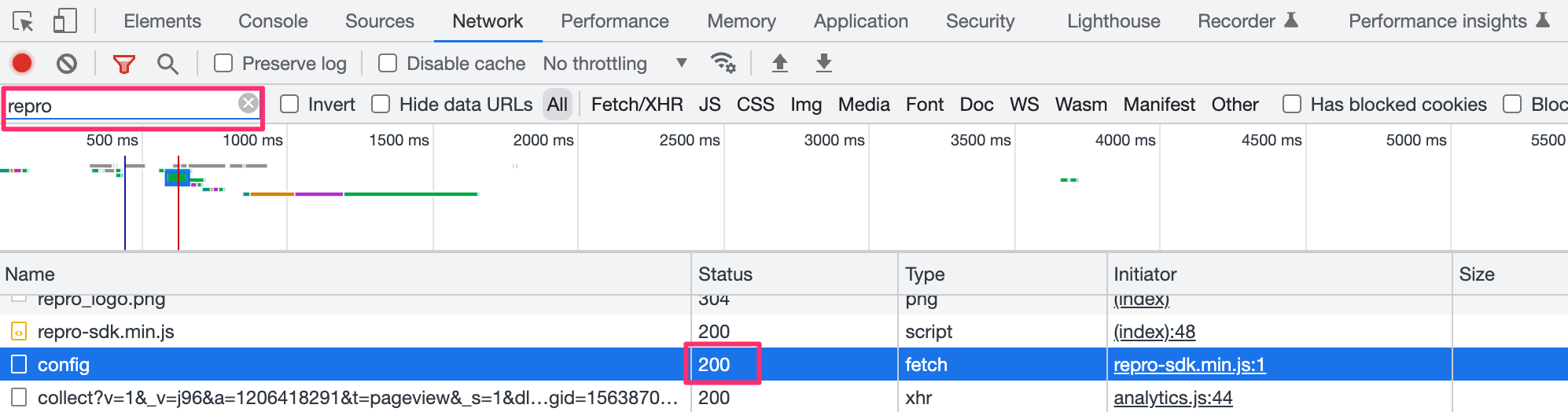
Note
If a search for repro does not return any hits
If you do not open the Developer Tools before loading a page, you will not be able to check the status of communication in Network.Reload the page with “Network” in the Developer Tools open and search for repro again.
Note
Verify that event tracking is working properly¶
Verify that the configured events are working properly. Open the Developer Tools and click on Network in the tab.

In the search field, type repro and click the Enter key.

Click on event-chunks.
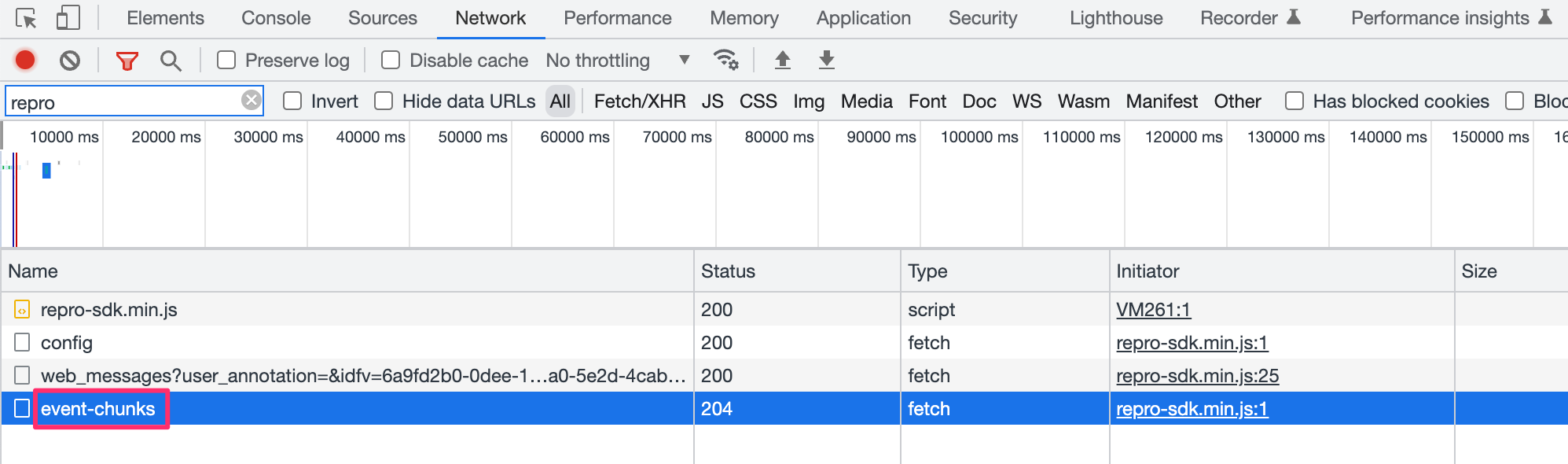
Click on the Payload tab.

Click on events to see the event information. If there is information here, the tracking is working.
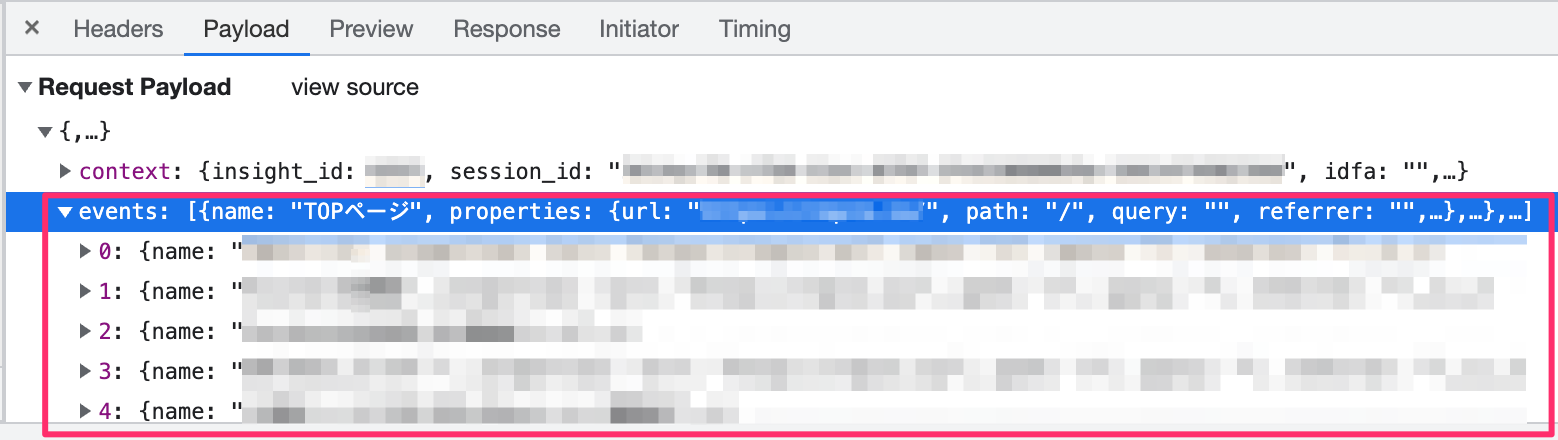
All checks are now complete.
Note
The information in this article is current as of August 26, 2022. Please note that the information in this article may become outdated due to changes in Repro’s internal specifications and browser specifications in the future.
We make every effort to correct articles as updates are made, but in the unlikely event that information is incorrect, we would appreciate it if you could contact us through the chat on the administration page.
