Insert Variable¶
Overview¶
Warning
Variable insertion in Repro uses the Liquid template language. For complex logic such as conditional branching using Liquid notation, please refer to Personalization with Liquid and thoroughly test before use. There is a possibility of unintended message display or delivery.
Specific Use Case Examples¶
Personalization by inserting user names
Example: Special offer for Mr.Tanaka✨
Personalize messages based on age group and gender
Example: Send different messages to men under 20, women under 20, men in their 30s, women in their 30s, men over 40, and women over 40.
For other specific use cases, please refer to the collection of examples using Liquid on our support site.
Support Status by Channel¶
The available items for variable insertion in each channel are as follows.
Push Notification¶
Insertable Values
User Profile
Insertable Items
Title
Message
Rich Notification Media (URL)
Deep Link
Custom (JSON)
Event Based Push Notification¶
Insertable Values
User Profile
Event Properties at the Time of Delivery Trigger Execution
Insertable Items
Title
Message
Rich Notification Media (URL)
Deep Link
Custom (JSON)
In-App Message¶
Insertable Values
User Profile
Insertable Items
Header
Message
Button Label
Web URL or Deep Link
Custom (HTML)
HTML In-App Message¶
Insertable Values
User Profile
Insertable Items
Header
Message
Button Label
Web URL or Deep Link
Custom (HTML)
Web Message¶
Insertable Values
User Profile
Insertable Items
Header
Message
Button
Web URL or Deep Link
Custom (HTML)
Creating Personalized Push Notification Campaigns¶
Precautions When Using variable insertion in push notification¶
Warning
Before publishing, always perform test deliveries to testers to ensure that the intended messages are sent.
Sending personalized push notifications allows for more complex logic compared to existing campaigns.
As a result, there is a higher risk of unintended deliveries or message display errorscompared to regular campaigns.
Ensure that there are no users who will receive an empty state message based on the delivery target.
When using push notifications, it cannot be combined with Push API or Bulk Push API.
Create Push Notification¶
As an example of a personalization strategy, create a campaign that inserts the specific number of points expiring at the end of the month for each user.
Enter campaign information¶
Enter the campaign information the same way as existing campaigns.
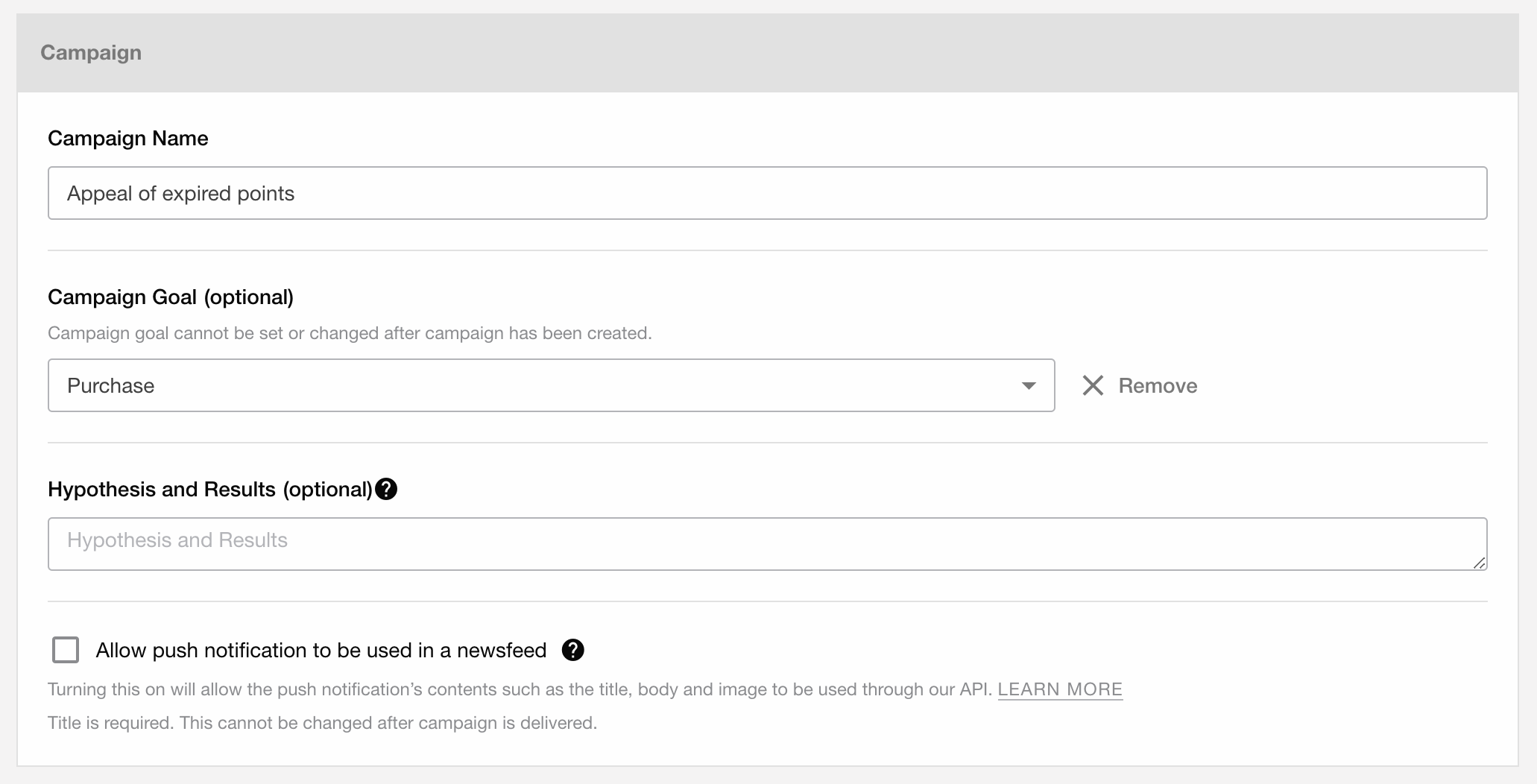
Caution¶
If the option 'Use notification as news feed' is checked, variable insertion cannot be used.
Enter the message content¶
Enter the user profile to personalize in the title¶
If you want to personalize the title as 800 points will expire at the end of this month👀, enter up to at the end of this month and click the Insert Variable button at the bottom of the input form.
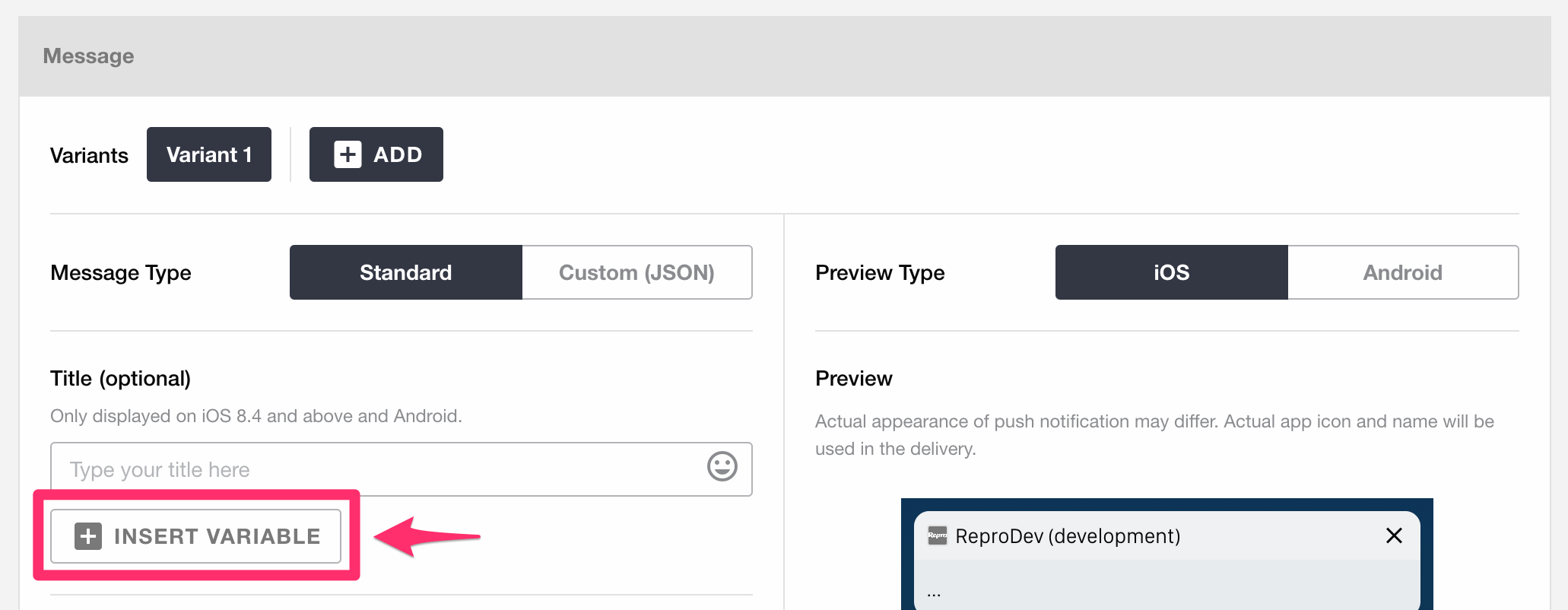
Use the variable insertion UI to insert variables¶
Warning
- Please do not edit the Liquid that was inserted using the variable insertion UI.
If you edit the Liquid and end up with incorrect syntax, unintended messages may be displayed or delivered.
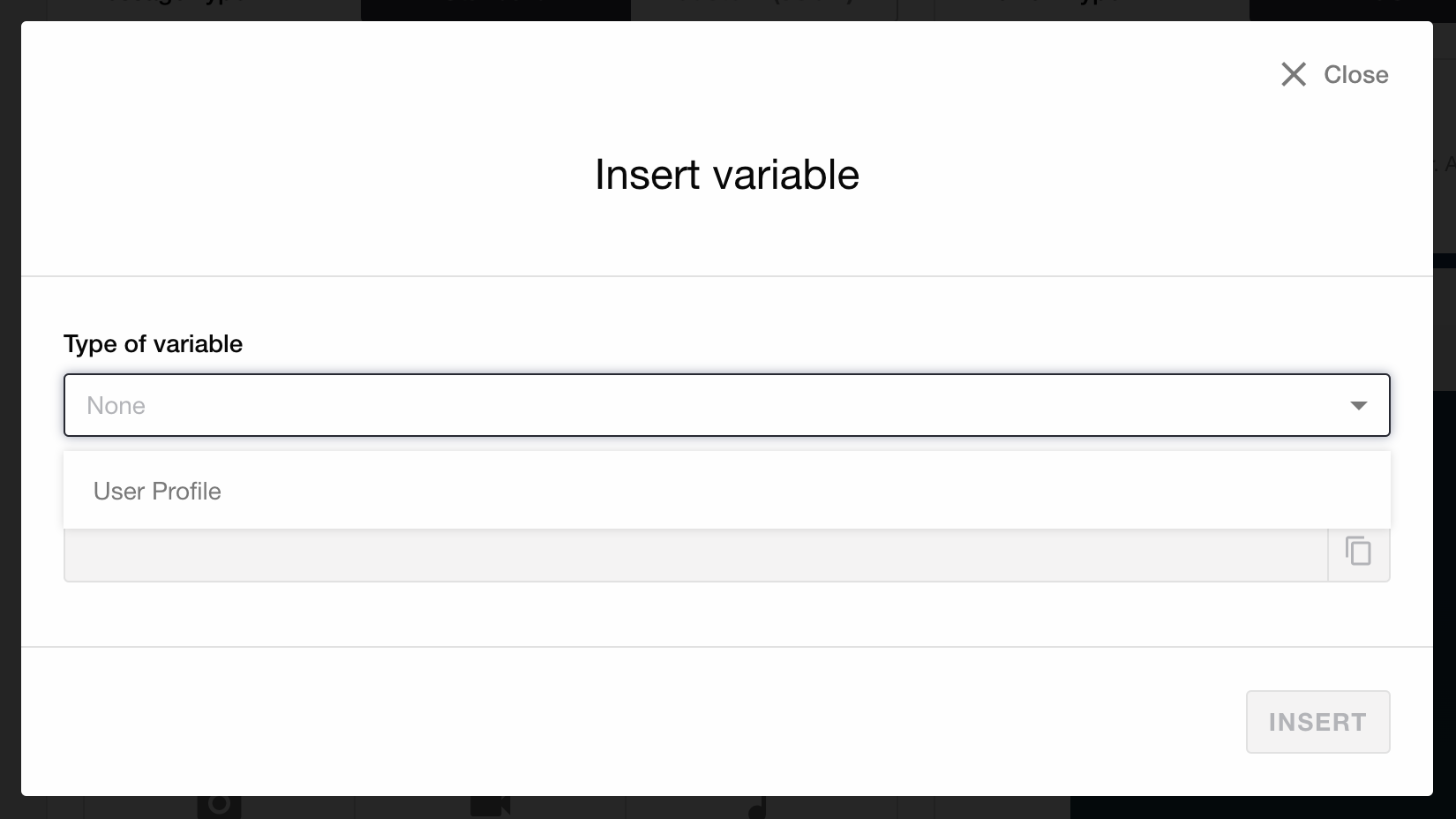
A modal for inserting variables will be displayed. Select User Profile as the variable type.
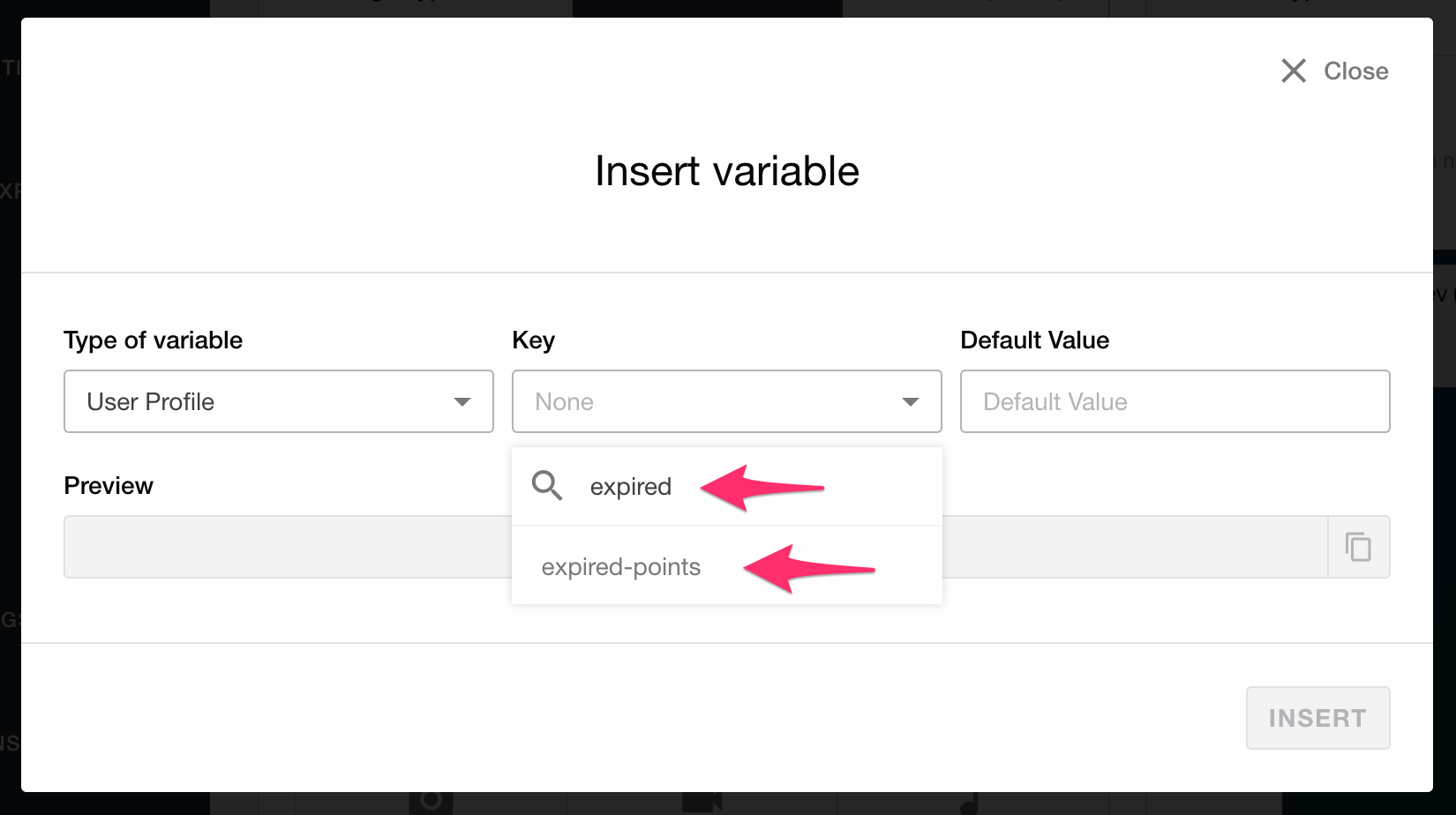
Click on the key item of the variable, and a list of user profiles available for insertion will be displayed. Search for and click on the variable name you want to insert. In this case, select Points Expiring as an integer type user profile.
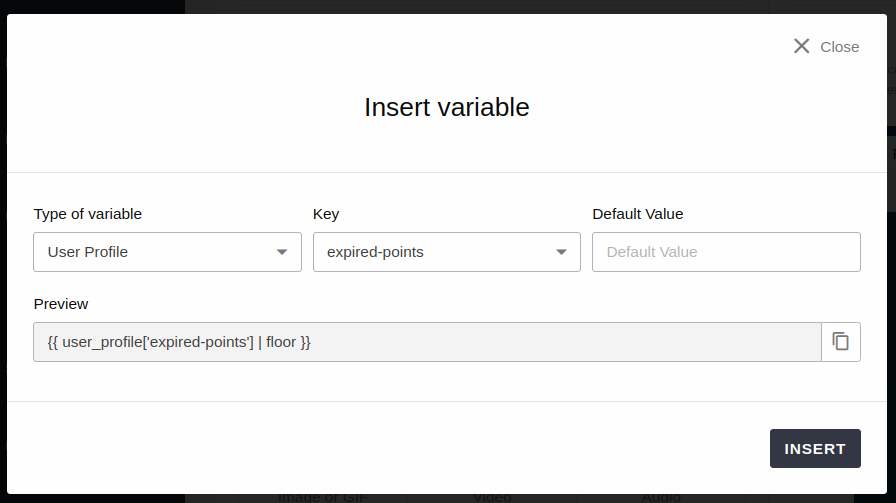
Set conditions in the variable insertion UI¶
About Entering Default Values
By setting a default value, it will be inserted for users who do not have the specified user profile set or have an empty value. In this case, we will set the condition that the Points Expiring is 800 or more in the target user setting, so we will not set a default value, but generally, we recommend setting a default value.
Target Users¶
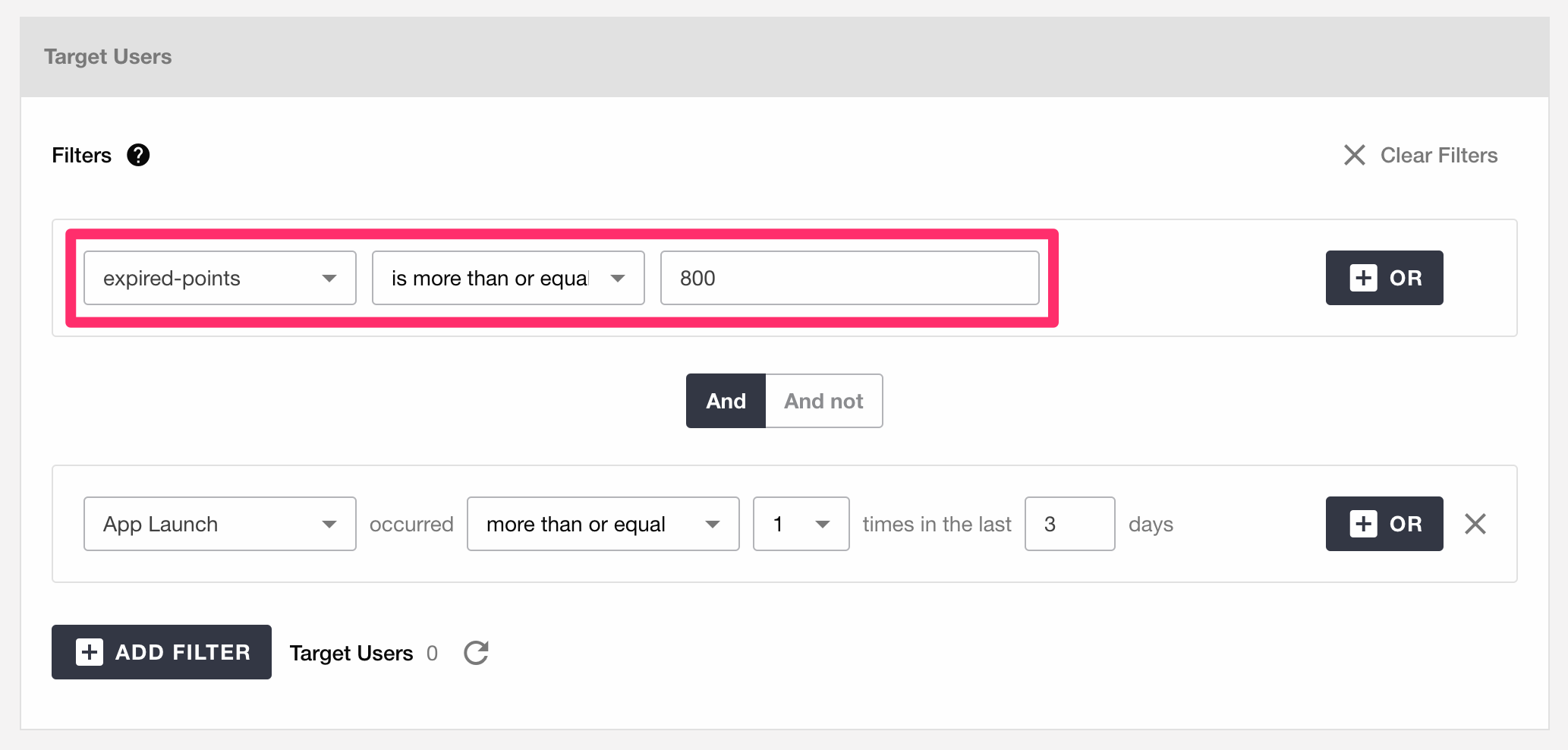
Set a filter for the target user settings, such as Points Expiring being 800 or more.
Warning
If no default value is specified for the Liquid tag, you must set a condition that ensures the user profile is registered.
In this example, you need to register
Points Expiringas being recorded.
If a default value is not set and the condition [registered] is not included as a target, the part
{{user_profile['Points Expiring']}}will be delivered empty.The message saying
Points will expire at the end of this month👀will be delivered (since the registration condition is not included in the target, it may be delivered to users without expiring points).
Duplicate the saved draft message and perform a test delivery to testers.¶
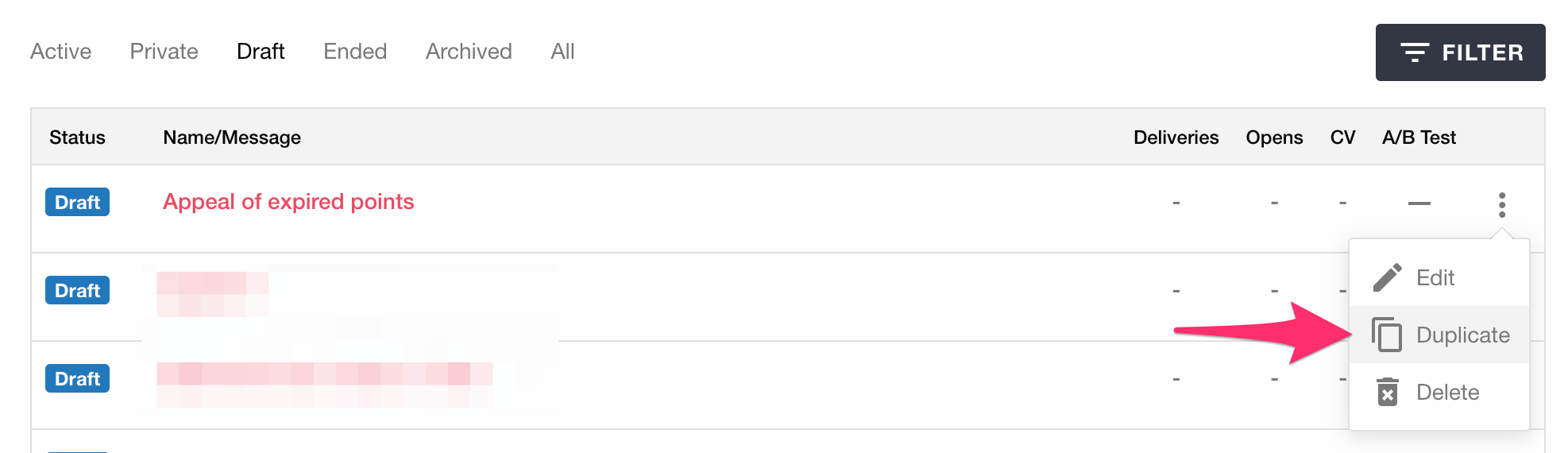
After completing the target user settings, save the message as a draft, duplicate the draft message, change the target to testers, and then perform a test delivery.At this time, if the user profile Points Expiring is not set for the tester, the message will be delivered empty, so make sure that the user profile is set before delivery.
Publish the Draft Message¶
After confirming that the variables are correctly inserted in the test delivery, publish the message from the draft to complete the message creation.
Creating Personalized In-App Message and Web Message¶
Precautions When Using Liquid in In-App Message and Web Message¶
Warning
Before publishing, always perform test deliveries to testers to ensure that the intended messages are sent.
Sending personalized message allows for more complex logic compared to existing campaigns.
As a result, there is a higher risk of unintended message display errorscompared to regular campaigns.
Please be sure to include either user profile or incentive code in Liquid. If user profile or incentive code are not included, the Liquid syntax will be delivered as is.
Check the type of user profile in the user profile settings and the frequently registered values or number of target users in the delivery target settings to ensure that the intended user profile is set.
Please also refer to the support site FAQ: Is there a way to check if a user profile has been set correctly after implementation?.
Ensure that there are no users who will receive an empty state message based on the delivery target.
Create Message¶
As an example of a personalization strategy, create a campaign that inserts the specific number of points expiring at the end of the month for each user.
Enter campaign information¶
Enter the campaign information the same way as existing campaigns.
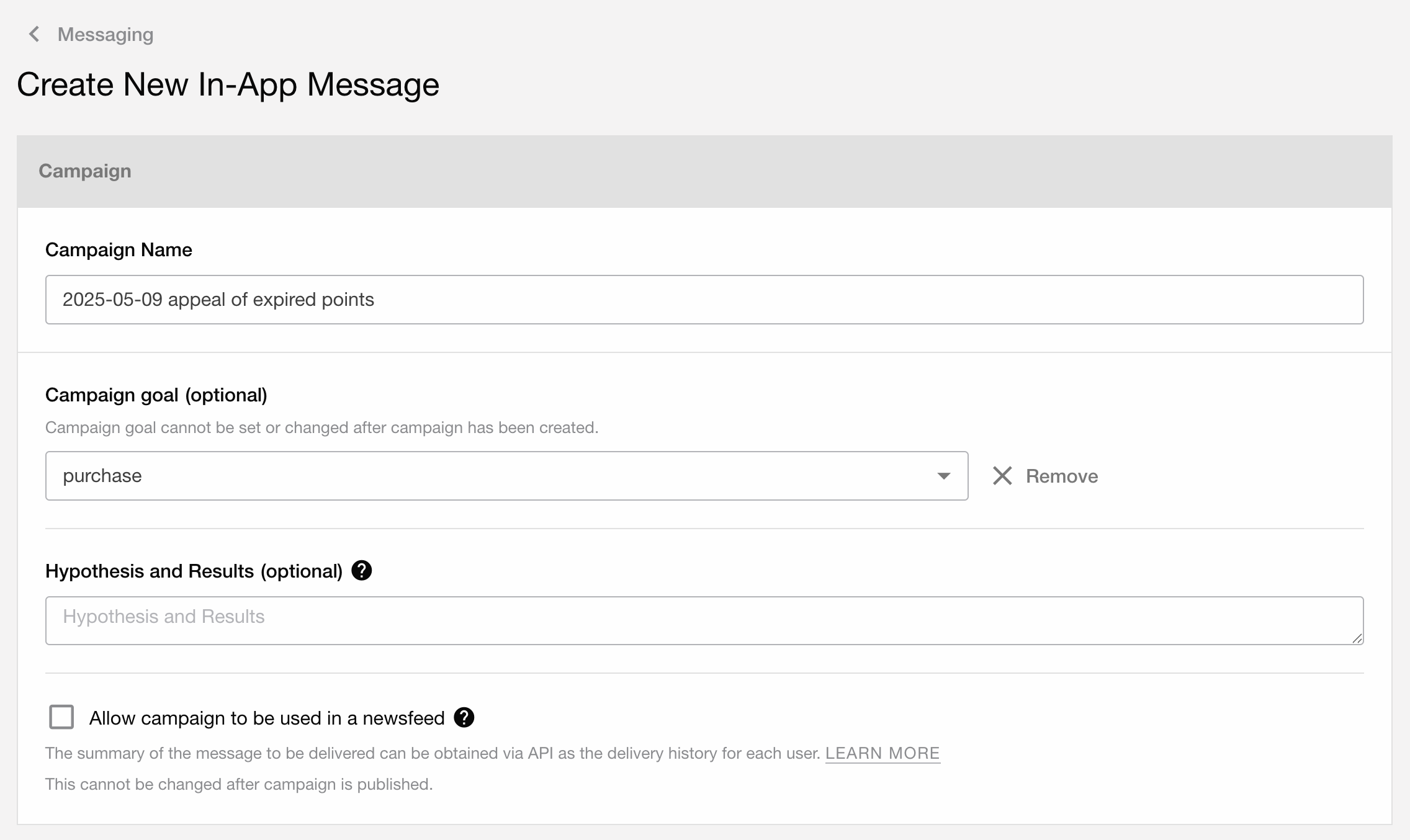
Caution¶
If the option 'Use notification as news feed' is checked, variable insertion cannot be used.
Enter the message content¶
Enter the user profile to personalize in the body¶
If you want to personalize the title as 800 points will expire at the end of this month👀, enter up to at the end of this month and click the Insert Variable button at the bottom of the input form.

Use the variable insertion UI to insert variables¶
Warning
- Please do not edit the Liquid that was inserted using the variable insertion UI.
If you edit the Liquid and end up with incorrect syntax, unintended messages may be displayed or delivered.
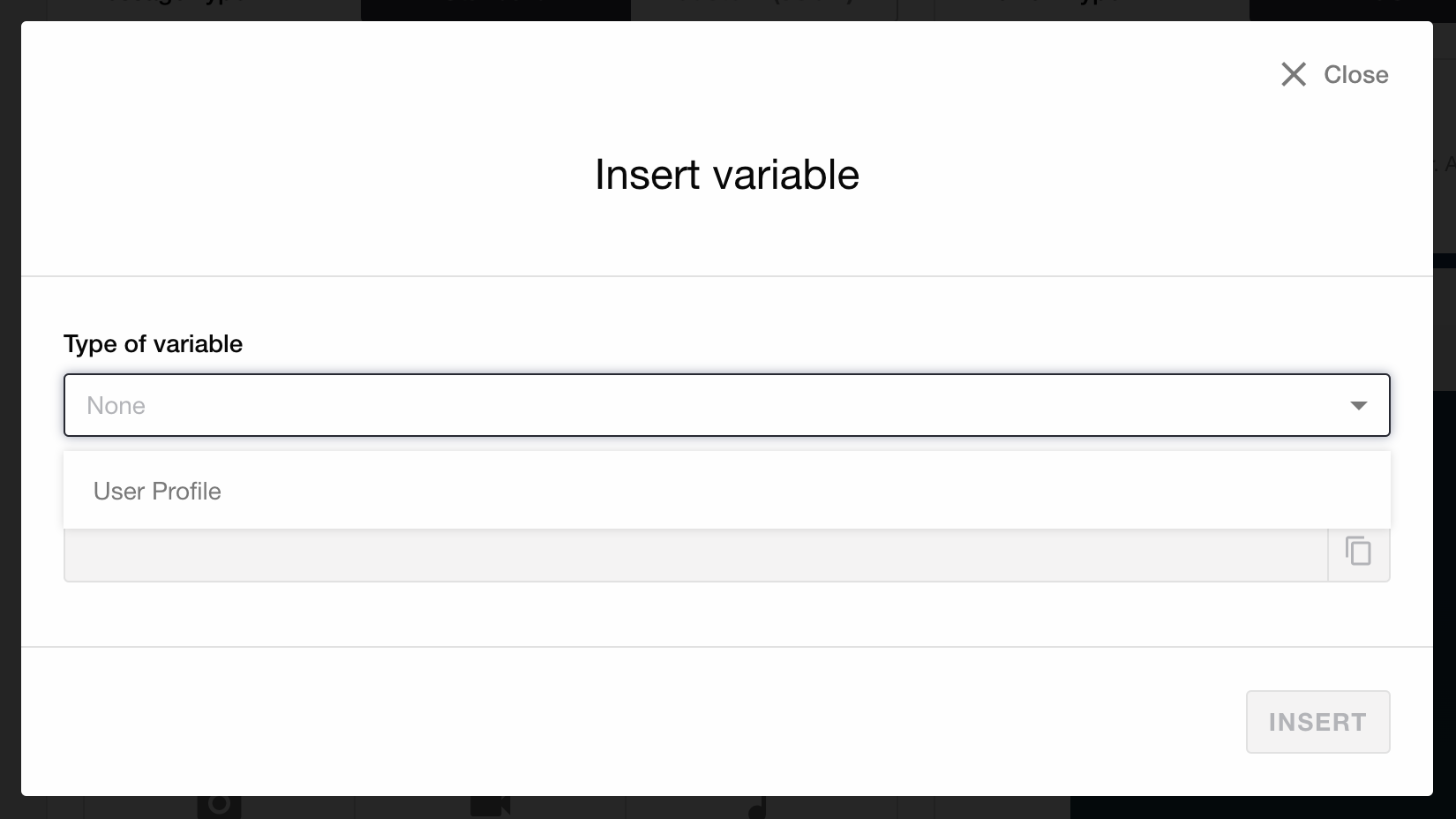
A modal for inserting variables will be displayed. Select User Profile as the variable type.
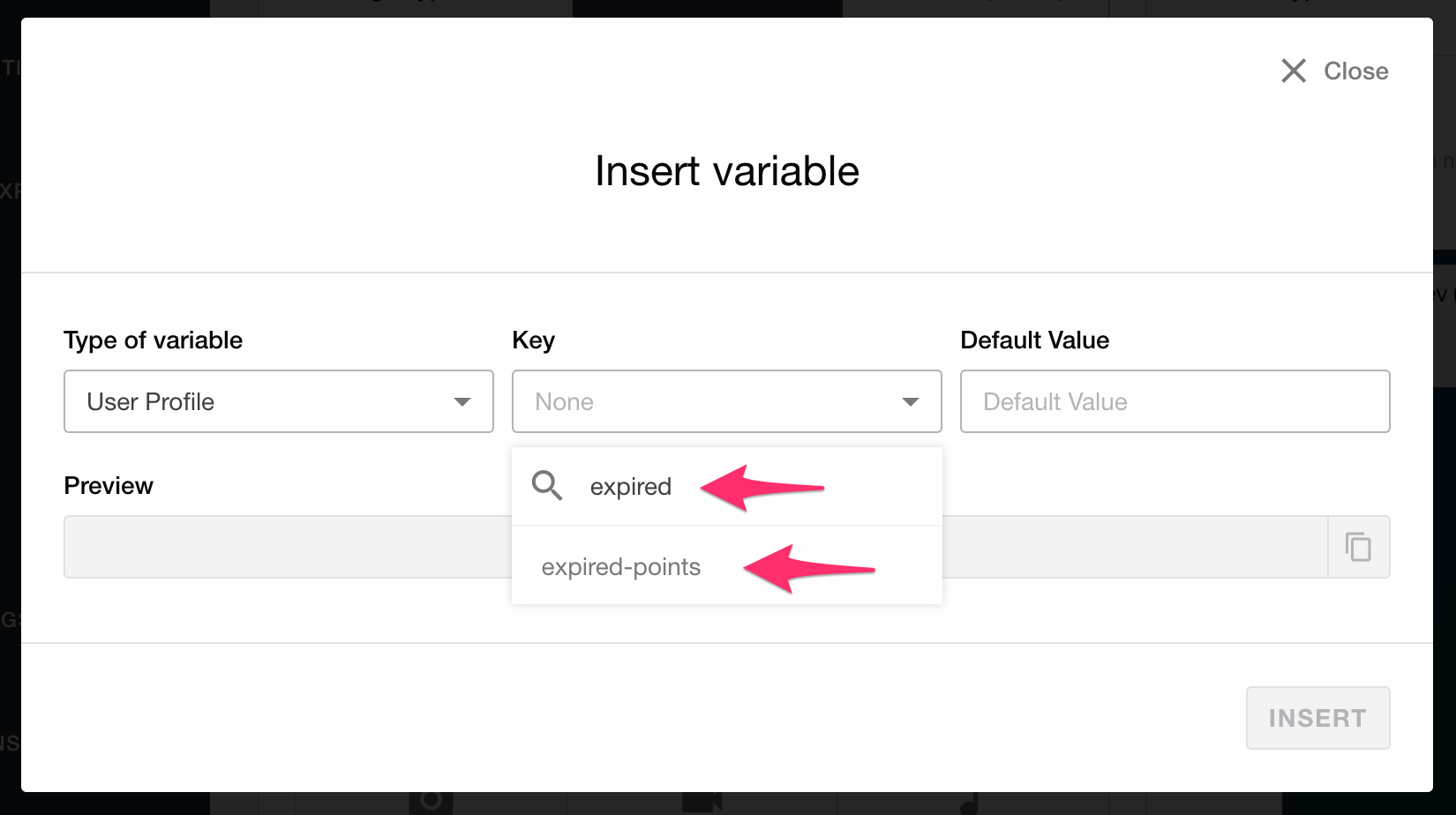
Click on the key item of the variable, and a list of user profiles available for insertion will be displayed. Search for and click on the variable name you want to insert. In this case, select Points Expiring as an integer type user profile.
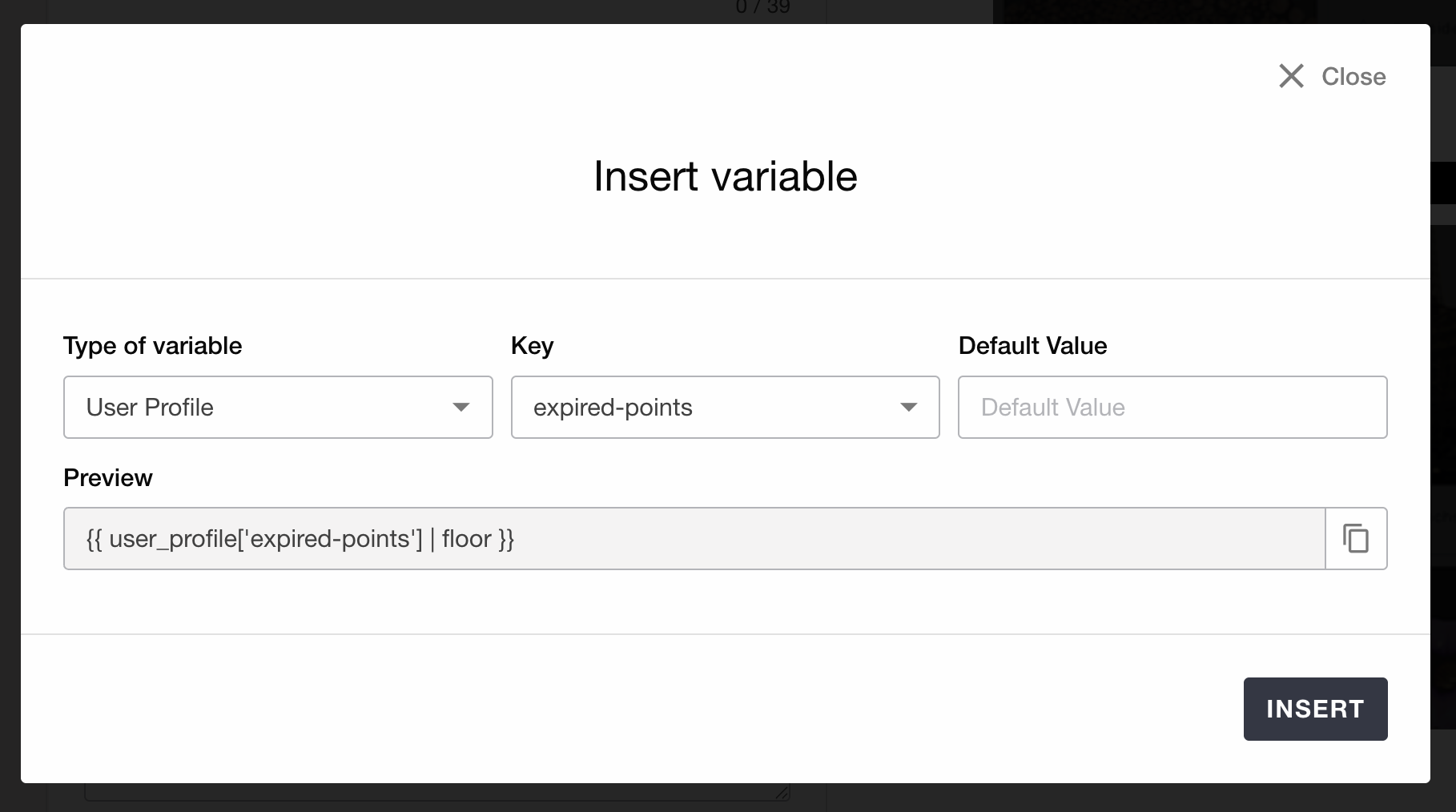
When you specify the key for the variable, setting options corresponding to the key type will be displayed.
Note
There are limitations on the variables that can be used in HTML In-App Messages and Web Messages.
Setting a default value¶
By setting a default value, it will be inserted for users who do not have the specified user profile set or have an empty value registered. Basically, we recommend setting default values.
