Viewer Count¶
Note
This function is only for Web messages.
Viewer Count is an effective message display function which alerts end-users that can’t decide website conversions such as “100 people have purchased this product in the last 1 hour.” It has an encouraging effect of pushing users into conversion.
How Viewer Count is displayed¶
The value used in the Viewer Count message (such as 100 people in the example above) is called the “aggregated value for Viewer Count”. This value uses the event property fire count. For example, if you select the Url event property for a PageView event, the number of unique users for each Url property that occurred in the past hour is measured.
(example) Consider setting the session start as an event and a url as an aggregated event properties.
Suppose that the URL of the website in question is https://www.example.com.The total will be the number of unique users who visited https://www.example.com and executed the session-starting event, as measured by the url property of the hourly session-starting event (on a unique user basis).
Note
Only properties such as url, path, query and title that are automatically assigned to all events can be used.
Properties defined for each standard event, custom properties for standard events, and custom properties for custom events cannot be used.
How to use Viewer Count¶
1.Set the event¶
Within the website, set the event properties.
(Example) Standard event “PageView” property setting
reproio("track", "PageView");
For more details, please refer to event tracking
2.Create Viewer Count's campaign¶
Choosing a template¶
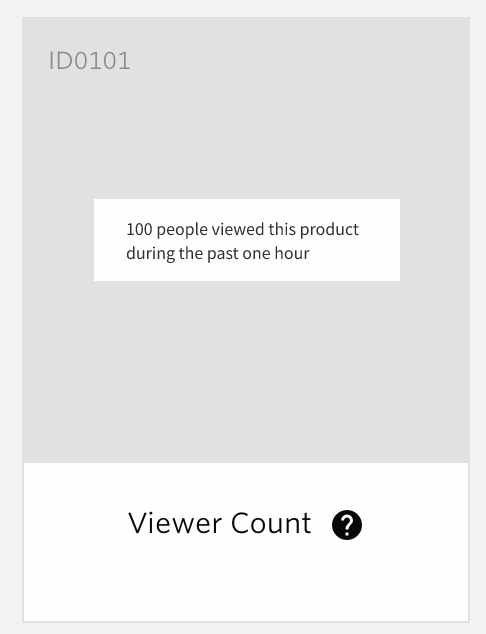
Go to MARKETING > MESSAGING and click CREATE NEW > Web Message
Viewer Count template is used in combination with other types of message templates
For example, the Viewer Count template, based on the "Dialog" type, is labeled something like "Viewer Count(Dialog)", so select this one.
Set the campaign¶
Set the campaign name and conversion events. For more details, please refer to Set the campaign.
Settings for where to locate Message¶
Depending on the combined template, the position of the display will vary.
For example, if you use Viewer Count(dialog) template, you can choose a fixed option on the window or page.
When using the Original template, select the display type. See web-message-position for more details.
Edit the contents¶
The content that can be edited depends on the combined template.
For more information, please see below.
Viewer Count Setting¶
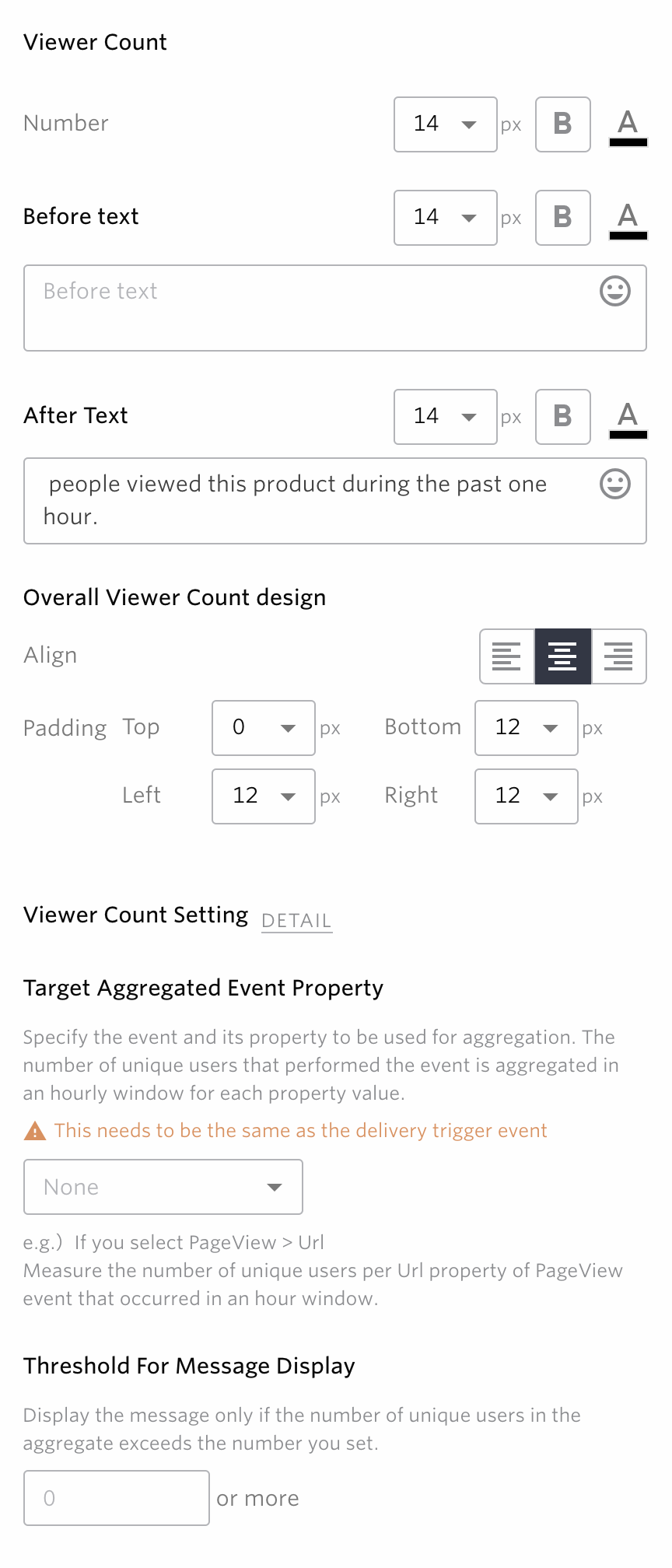
Value
You can specify the size/thickness/color of the number of Viewer Count.
Before Text
You can specify the text that comes before the number of Viewer Count. You can specify the size, thickness and color of the text.
For example, if "In the past hour 100 customers viewed our products". is the entire text, then it corresponds to the "In the past hour" section.
Before Text
You can specify the text that comes after the number of Viewer Count. You can specify the size, thickness and color of the text.
For example, if "In the past hour 100 customers viewed our products". is the entire text, then it corresponds to the "customers viewed our products" section.
Overall Viewer Count design
You can specify text alignment and margins for the whole text.
Set the event property targeted for aggregation
Event property targeted for aggregation is an event property used as aggregated value for Viewer Count. For example, the value 10 in “10 people have viewed in the last 1 hour” fits this definition. Select the event property you wish to count.
Note
Please note that the event you specify must match the delivery trigger event.
Note
If you use a custom message in viewer count, Please be careful not to delete the data-repro--social-proof-value attribute by mistake. viewer count will not be displayed correctly.
Set the display threshold
If the aggregated Viewer Count value is less than the display threshold, make it so that the message does not display. Default value is set at 0 (meaning there will always be a message displayed).
Settings after “Sorting delivery targets to each pattern”¶
Please refer here for settings on “Sorting delivery targets to each pattern”, “Delivery settings”, “Message display trigger”, and “Delivery target setting”.
Launch¶
Once you have created the contents of the campaign, click “Launch”.
3.Display Viewer Count¶
Check to make sure that the message of the registered campaign is being properly displayed. If not, there is a possibility that the aggregated Viewer Count value is less than the display threshold. Reset the display threshold to 0, and check the message display once again.
Note
It may take up to one hour for the message to be delivered after the campaign has gone live.
updating the aggregate value of the Viewer Count¶
Aggregated Viewer Count value is updated every five minutes and the number you will see in the message will be updated with the same interval.
Note
When a Viewer Count campaign is created and is immediately launched, past data from that point of time will not be included in the aggregation. All the incoming events after the campaign had been launched will be aggregated, and the message will start to become visible once the aggregated value exceeds the specified threshold.
If you already have a active campaign with the same combination of the event and property to aggregate, the same results may be used for the new campaign immediately after the campaign is created.
For AB testing between patterns with different threshold settings¶
AB testing of social proof thresholds can make it difficult to evaluate campaigns by comparing CVRs to each other because the nature of the user county looking at the message changes depending on the threshold. That's why we recommend that you use the same social proof threshold for each pattern unless you need it.
For questions and concerns, please contact a customer success member.

Reflecting the Pattern Settings in the Control Group¶
Please note that the following pattern of settings will be done in order to measure the effects of social proof campaign more accurately.
The contents of Pattern 1 are also reflected in the control group.
e.g.) If Pattern 1 is set as follows, the values enclosed in the frame will be reflected in the control group