Web Push Notification¶
Web push notifications are a means of bringing the well-known push notifications of native apps to the Web world. For example, a web push notification can be used to appeal to a customer who has viewed a product detail page but has not purchased the product.
Web push notifications are limited to supported browsers and their specific versions. In addition, some preparation in advance is required. The following describes these limitations and the steps involved in actually sending notifications.
Supported Browsers¶
| Chrome | Firefox | Safari | Edge | |
|---|---|---|---|---|
| Desktop | 52~ | ✕ | 16~ | ✕ |
| Android | 52~ | ✕ | ✕ | ✕ |
| iOS | 115~ | ✕ | 16.4~ | ✕ |
How to use¶
Please refer t Web Push Notification and complete the preparation.
Creating and delivering Web Push Notifications¶
1)Go to the Web Push Notification creation page¶
Go to MARKETING > WEB PUSH NOTIFICATION and click CREATE NEW WEB PUSH NOTIFICATION .
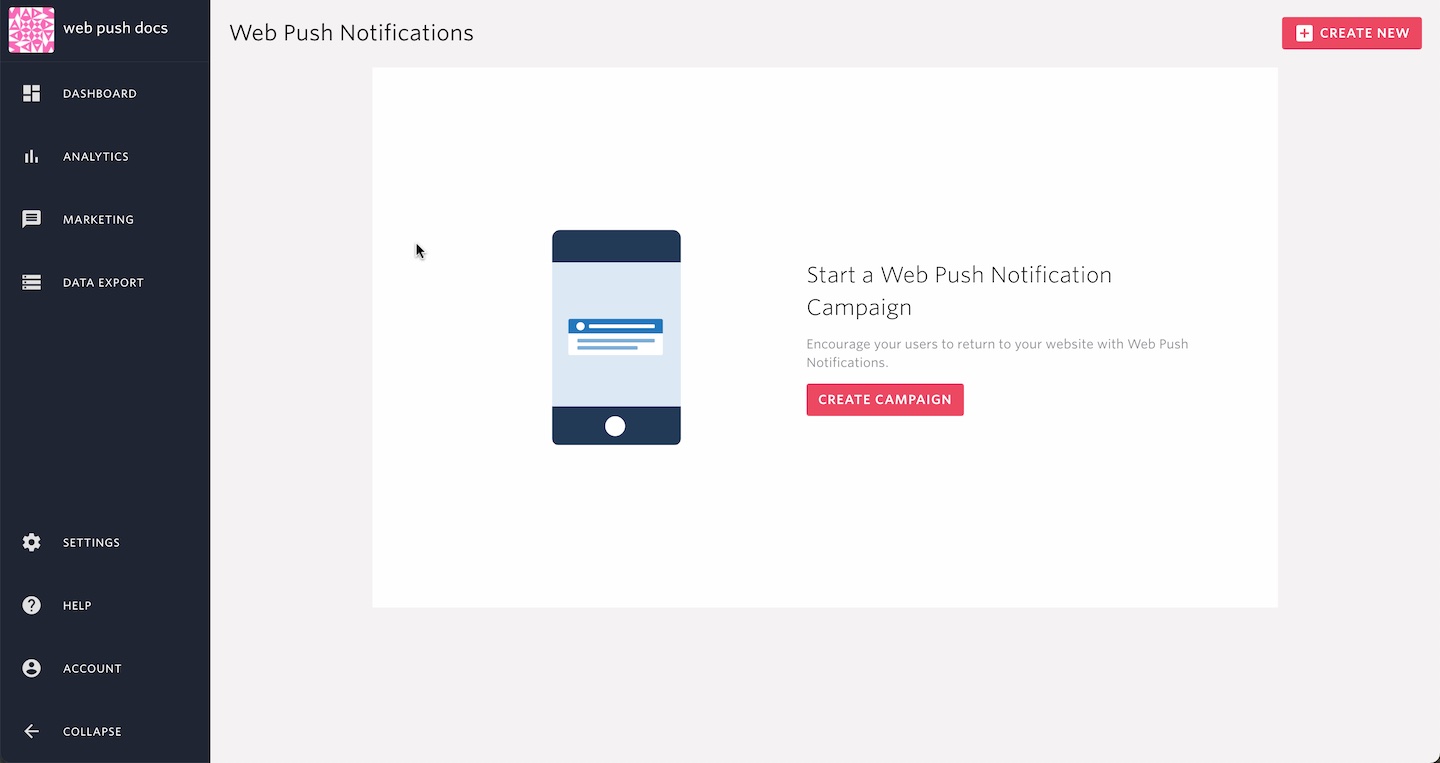
2)Set campaign settings¶
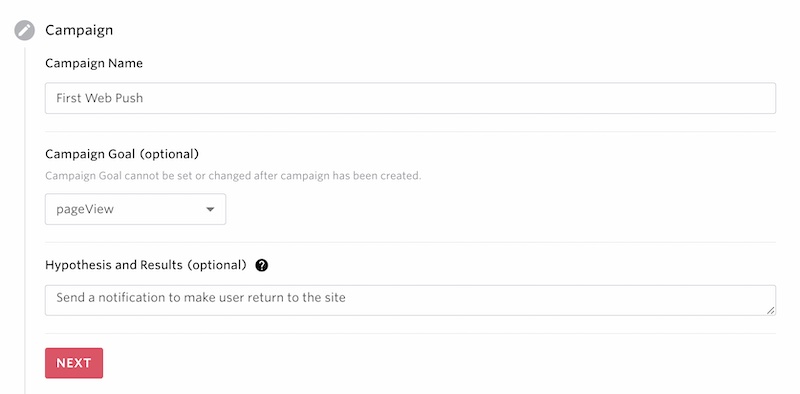
Campaign Name¶
Give the campaign a name of your choice. Whenever possible, we encourage you to set up a name that summarizes the campaign.
Campaign Goal¶
Specify the event that will be the goal of this campaign. Events that occurred within 1 hour from the delivery of the notification are counted as conversions.
Hypothesis and Results¶
Before starting the campaign, clarify the purpose and make sure it is noted. After the campaign, reflect on the results to be used as reference for next time.
3)Target Users¶
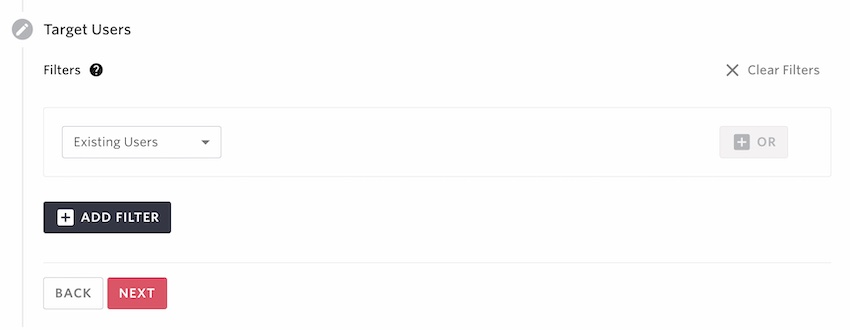
You can target all existing users or a segment of users by filtering with events or user profiles with the filters. The filters can be combined as either and , and not, or condition up to 5 in total.
and: Add the users to the delivery target who match all the specified condition.
and not: Exclude the users from the delivery target who match the specified condition.
or: Add the users to the delivery target who match any of the specified condition.
Filtering with audiences¶
You can segment the target by using existing audiences created as explained in Audience
Note
Filtered Audience: This audience cannot be combined with other filtering conditions.
Import Audience: This audience can be combined with other filtering conditions.
Filter with Events¶
You can segment the target by the usage of the events, specifying how many times an event has been done within certain period.
Filter with Event Property¶
You can segment the target by the usage of the events and its associated properties, specifying the property value within certain period.
Note
With Event Property filters you cannot specify how many times event has been performed. Users who have done the event with the property at least once within the specified period will be included in the target.
Filter with User Profile¶
You can segment the target by registered user profile data. If you specify a numeric value for the profile type in SDK, you can use 'greater than, less than' etc. to specify the conditions under which the values are compared. If you specify characters, you can specify conditions for comparing values using 'match, not match, include' and so on. If a date is specified, the condition can be specified using 'before Fat day, Fat day to day, before specific date,' etc.
Please refer to the FAQ on the Support Site for a detailed explanation of date specifications.
Existing Users¶
A web push notification will be sent to all users who have granted notification permission. If you use this filter, You can not use other filters at the same time .
4)Delivery Type¶

You can set when to send Web Push Notifications. You can also set a recurring schedule, such as sending a notification every Sunday at 18:00.
5)Message settings¶
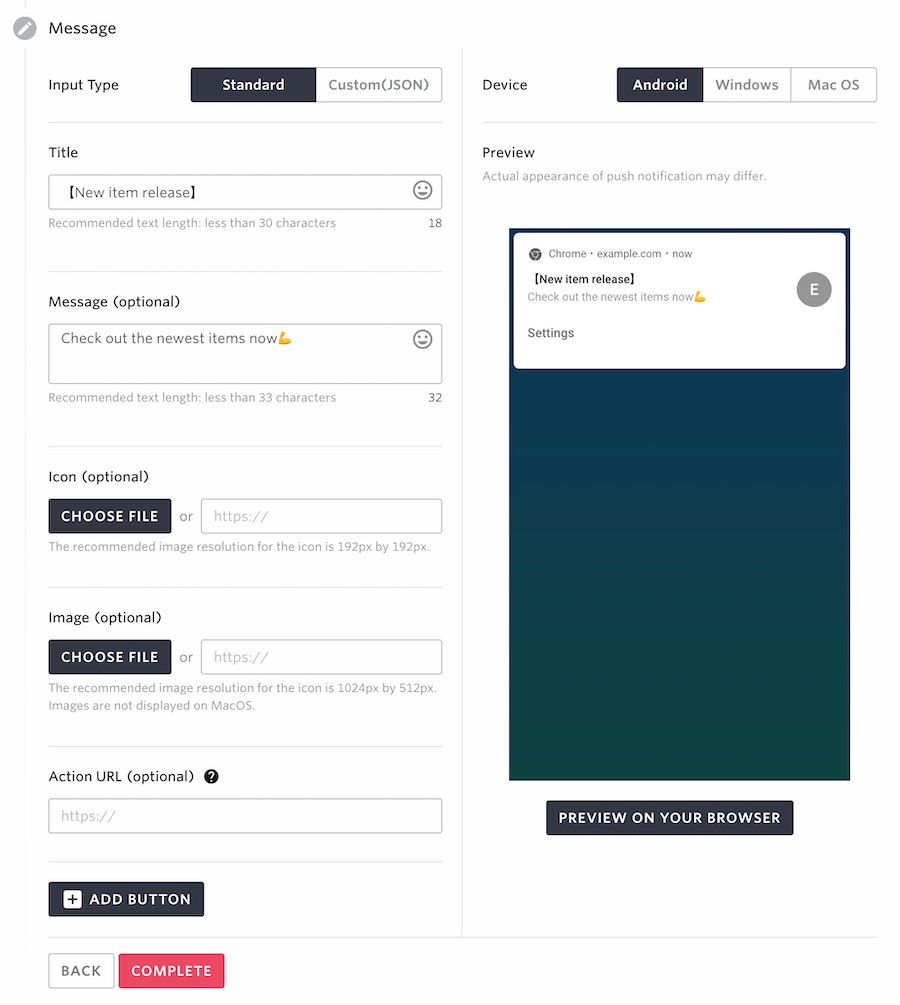
Notification types¶
Standard (uses the input form on the management screen) and Custom JSON (specifies the same content as the input form on the management screen in JSON format) are available.
Title¶
Set the title of this notification
Message¶
Set the main body text of the message.
Icon¶
Set the icon image for the notification. Icon is not displayed on MacOS (Safari). On iOS this setting will be ignored and the icon set via manifest file will be used.
Image¶
Set the main image for the notification. Images are not displayed on MacOS and iOS.
URL¶
Set the destination link to open when the notification is clicked.
Add buttons¶
Use this if you wish to add buttons to the notification.
Example payload of the Custom JSON format:
{
"title": "Sample",
"options": {
"body": "新商品登場!この機会を見逃すな!",
"icon": "/assets/icon.png",
"image": "",
"actions": [
{
"action": "archive",
"title" : "GET"
}
],
"data": {}
}
}
See https://developer.mozilla.org/ja/docs/Web/API/notification/Notification for more details. Buttons do not appear on iOS.
The behavior when the notification or the button is clicked¶
Note
When a URL is set
The given URL will be opened in a new browser tab.
If the given URL is already open in another tab, then the browser will move focus to that tab.
When a URL is not set
It will just close the notification.
See the preview¶
With the preparation done up to this point, the preparation for Web push notifications is complete. Finally, we recommend that you use the preview function to confirm that the Web push notification that actually reaches the user looks and behaves as intended.
How to use the preview¶
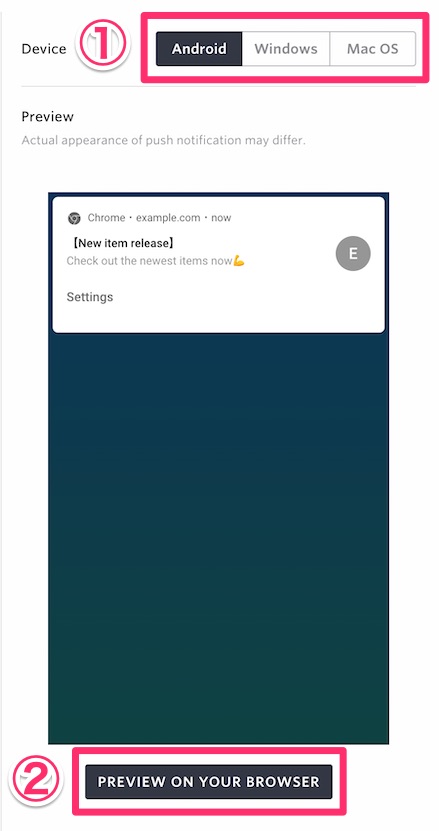
① You can check how the notification looks in different devices
② You can confirm the behavior by sending a notification to the device you are actually using. With the settings in the example above, you will receive a notification like the one below.
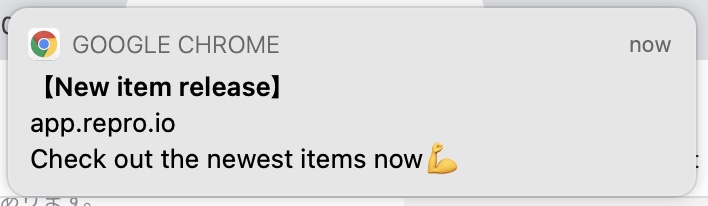
Warning
Notifications in macOS will not display any images
Campaign Measurement¶
You can check how effective the Web Push Notification was by confirming the number of openings and conversions.
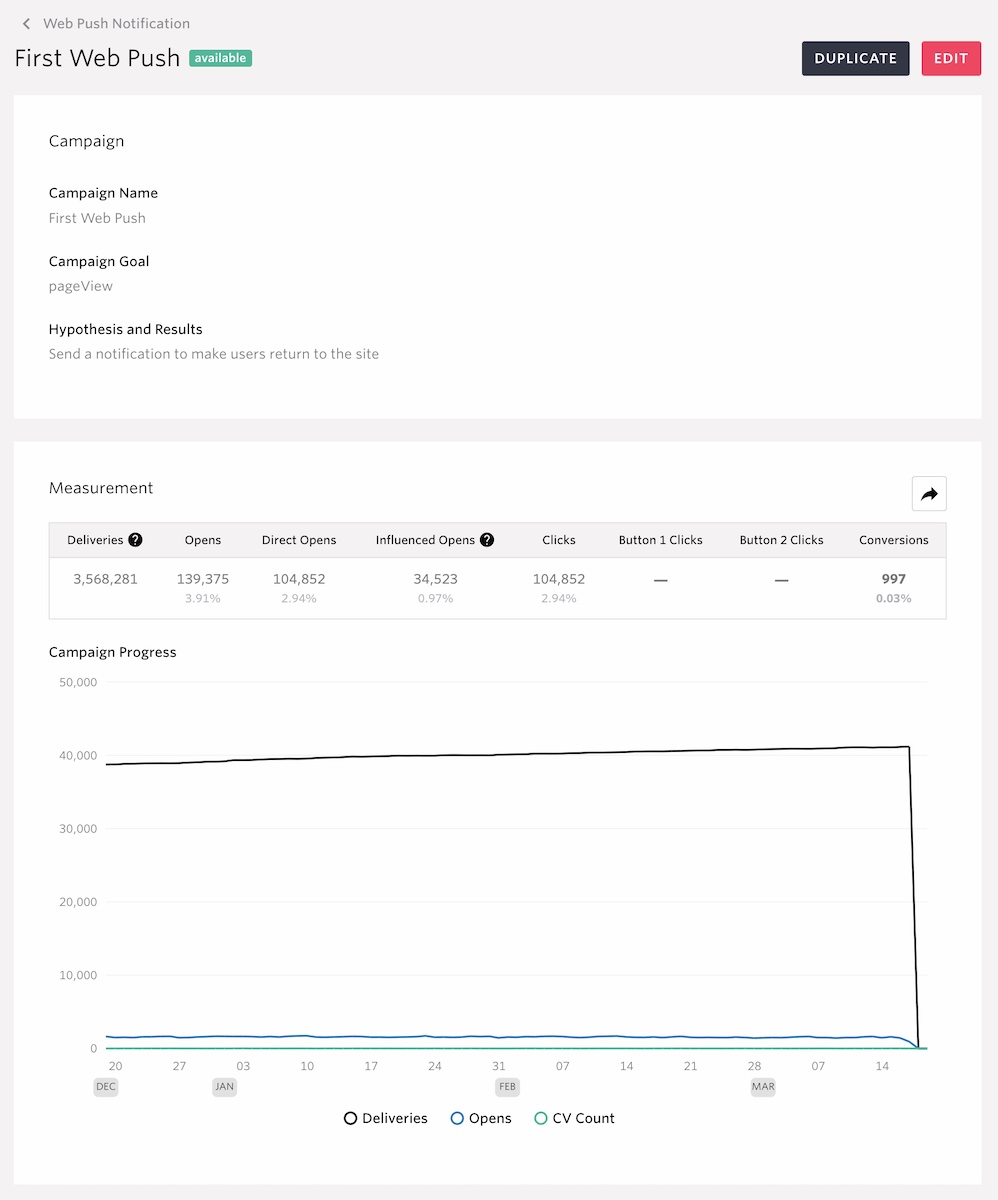
Delivery Result¶
Send Count¶
Numbers of users who received the notifications.
Users who have declined to the notification request are not included here
Due to the timing of data aggregation, there is a possibility that the number of deliveries will be less than the number of openings for a short period of time.
Open Count¶
Opens: Total number of users who opened the web push notificationThis is the numbers of unique users of Direct Opens + Influenced Opens
Direct Opens¶
Number of users who have clicked the web push notification.
This is the numbers of unique users of Clicks + Button 1 Clicks + Button 2 Clicks
Influenced Opens¶
Number of users who have visited the app within 24 hours from the delivery of the notification
Influenced opens do not include clicks to the notification or button clicks
Clicks¶
Number of users who have activated directly from the push notification.
Definition of Button 1 Click¶
Number of users who have clicked the first button of the notification
Definition of Button 2 Click¶
Number of users who have clicked the second button of the notification
Conversion Rate¶
Number of total users who have performed the campaign goal event set from the creation page within 1 hour on a daily basis.
Conversion Rate¶
Number of conversions divided by deliveries.
Note
Differences between clicks and opens
The number of opens is the number of unique users who directly opened the Web Push Notification + the number of influenced opens, which indicates how much Web Push Notification was seen by overall users.
The difference is that the number of clicks, on the other hand, is a subset of direct opens and represents how many users clicked on the notification out of the direct opens.
