LINE message (β)¶
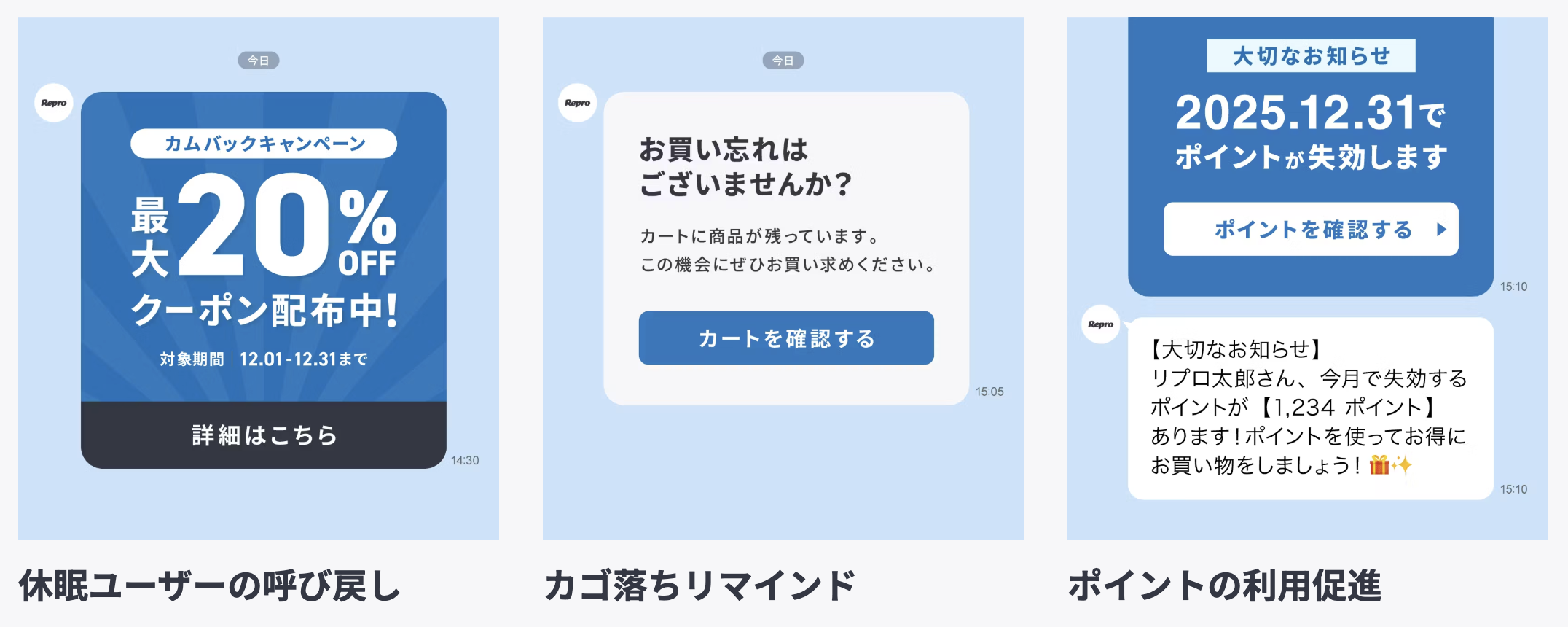
Achieve flexible audience segmentation by combining user profiles and events. You can also trigger delivery based on user behavior, enabling highly engaging campaigns that deliver messages at the optimal timing.
Steps required to deliver LINE messages¶
Flow until delivery¶
Create a new LINE channel and complete the initial setup from LINE Channel Settings.
Refer to Registering LINE User ID to Repro to register LINE user data to Repro.
Create and send LINE messages from the Repro dashboard.
Create a new LINE message¶
Navigate to the LINE message creation screen¶
Log in to the dashboard, click ‘Marketing’ → ‘LINE’ from the left menu, and go to the LINE campaign list page.
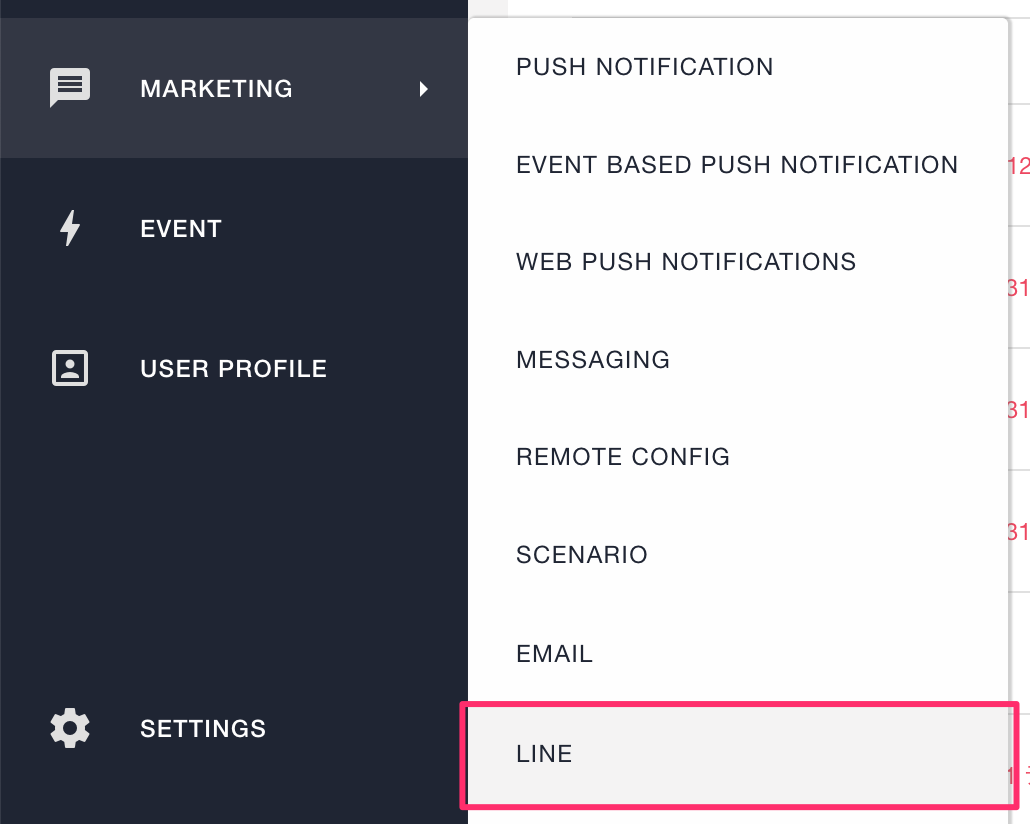
After the list page is displayed, click the ‘New LINE’ button at the top right to open the LINE message creation screen.

Enter campaign information¶
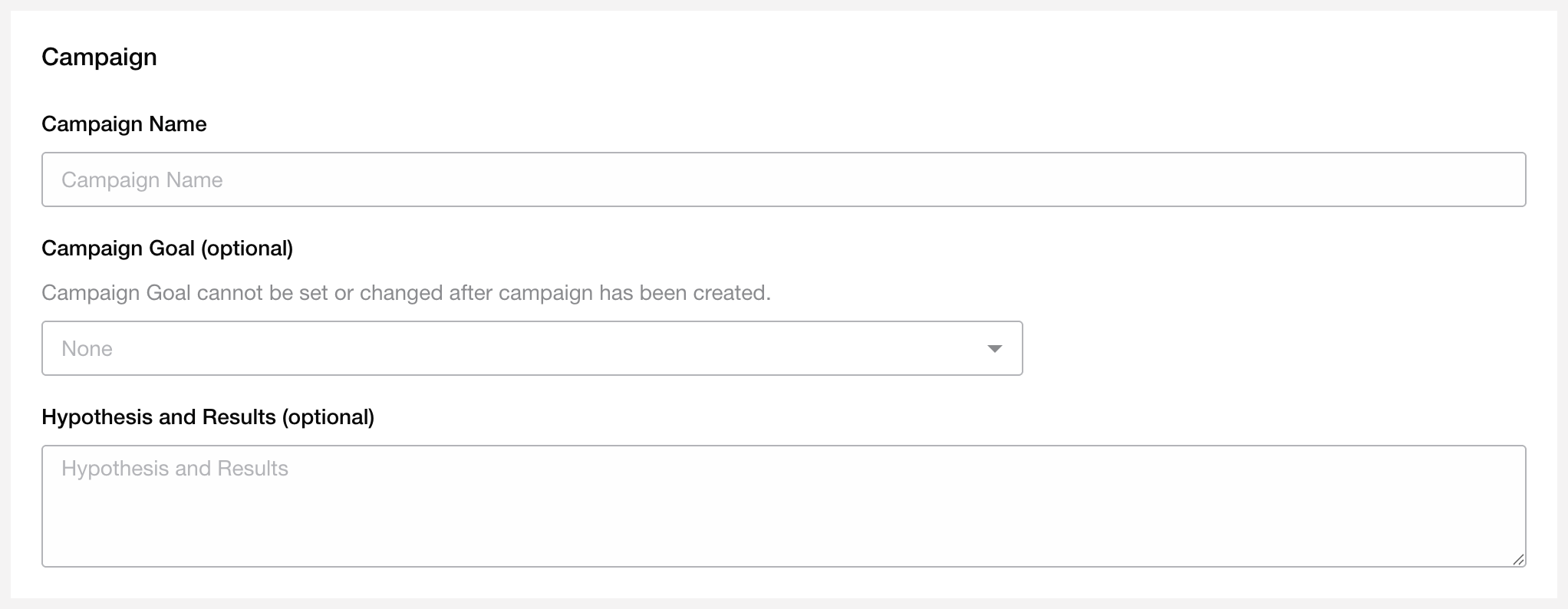
Campaign Name — Enter the name of the LINE campaign.
Campaign Goal — Select the event that represents the goal of the campaign.
Campaign Objective and Results — Record the objective and results of the campaign. This serves as a note for administrators.
Set delivery target¶
Specify the target users for the campaign. You can use filters to narrow down which users will receive the message.
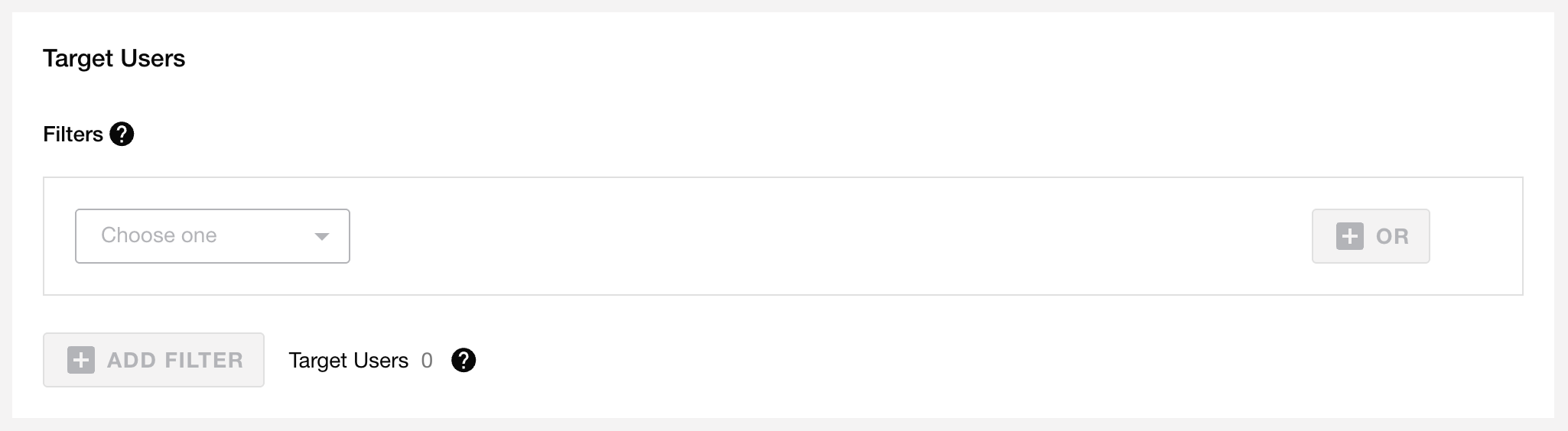
Warning
The user count may include users who do not have a registered LINE User ID.
Enter delivery settings¶
Configure the delivery time, scheduling, or immediate delivery settings.
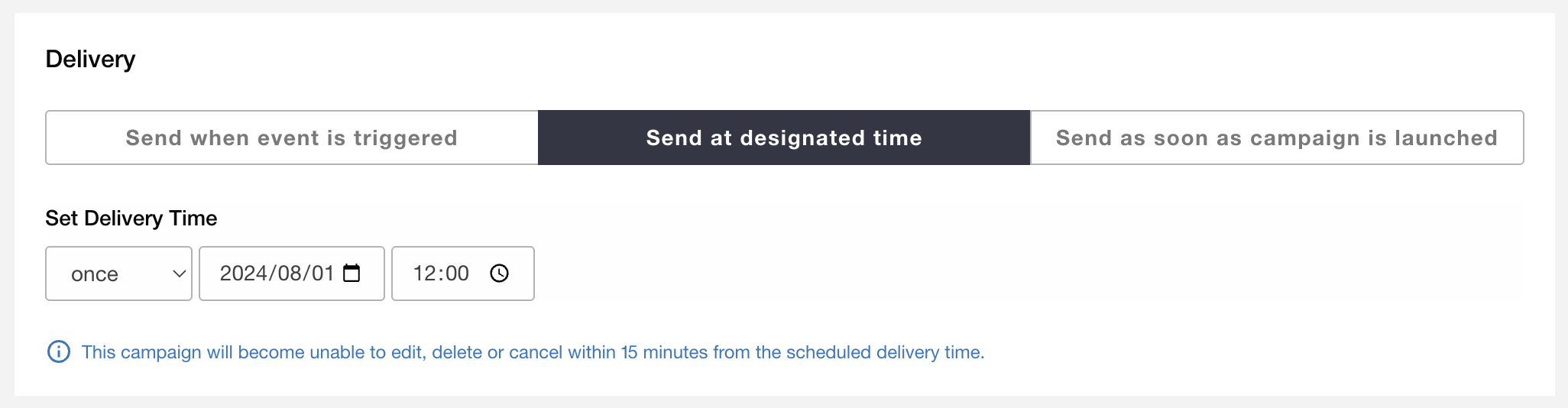
Trigger-based delivery¶
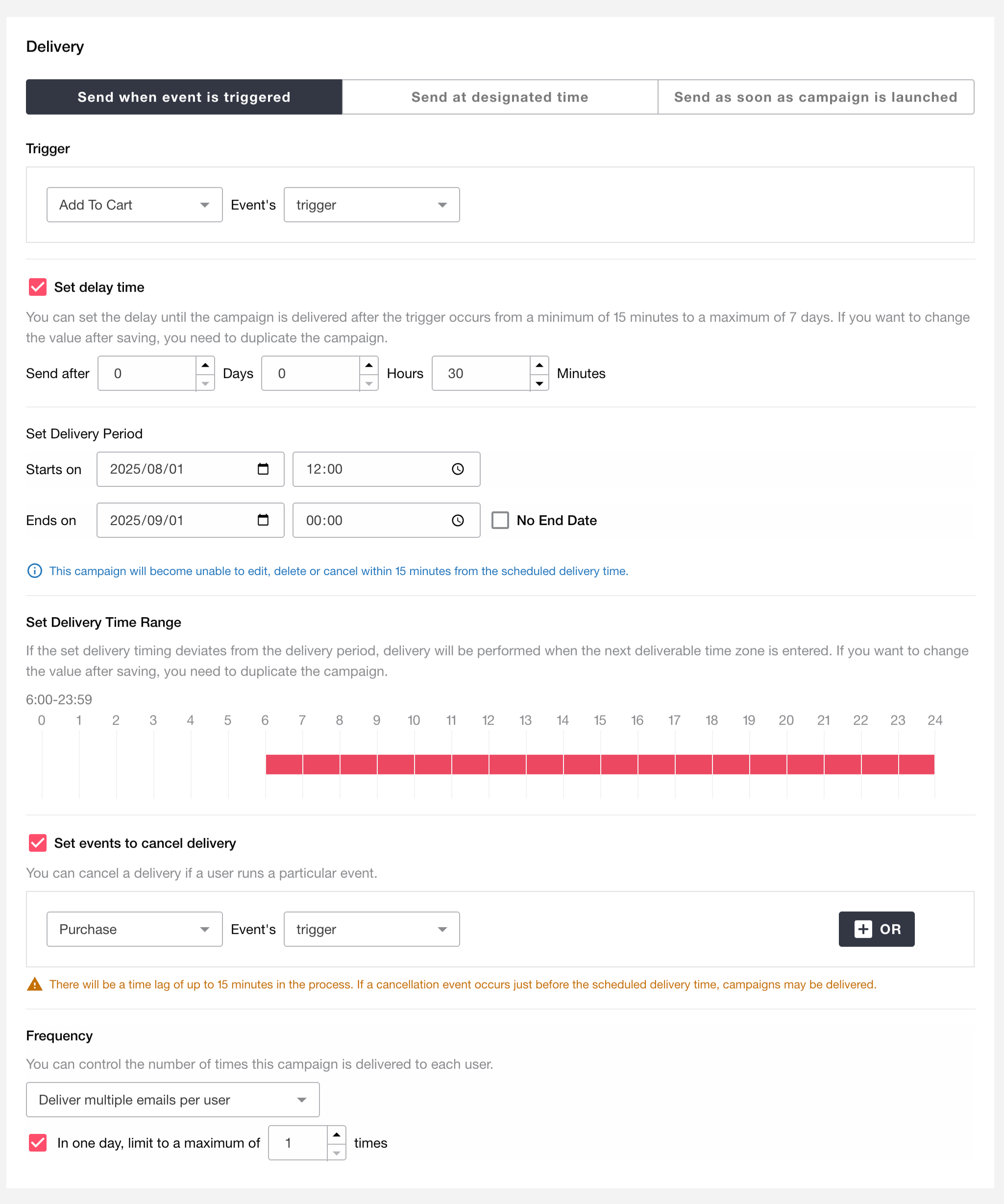
Specify the event or property that will trigger the LINE message delivery.
You can choose whether to deliver the message immediately after the specified origin event is executed or after a certain amount of time has passed.
However, it may take several minutes to several dozen minutes depending on the congestion of the server, even if you have set up immediate delivery.
The elapsed time can be specified from 15 minutes as minimum to 7 days as maximum.
Set the delivery period.
Once a campaign is saved, the delivery period cannot be changed. If you want to change it, please duplicate the corresponding campaign.
Set the delivery time range. To prevent delivery at unintended times such as midnight or early morning, you can set the time when delivery is allowed.
If the trigger event occurs outside the defined delivery window, the message will be sent at the next available delivery time.
If the campaign period ends before the next delivery window, the LINE message will not be sent.
Once a campaign is saved, the delivery time range cannot be changed. If you want to change it, please duplicate the corresponding campaign.
In order to stop delivery to unintended users, you can select an event to cancel delivery.
Depending on the timing of the event to cancel the delivery, such as just before the delivery or triggered time close to cancel, the delivery may be made as is.
To prevent multiple deliveries in a single day, you can set a delivery frequency limit.
If an event that occurs multiple times a day is used as a trigger, a large number of LINE messages may be sent.
Scheduled delivery¶
Send LINE messages to all target users at the specified time.
You can choose the delivery frequency: Once, Daily, Weekly, or Monthly.
Send once¶
Specify the delivery date and time to send a message only once. You cannot set a past date or a time within 15 minutes from now.
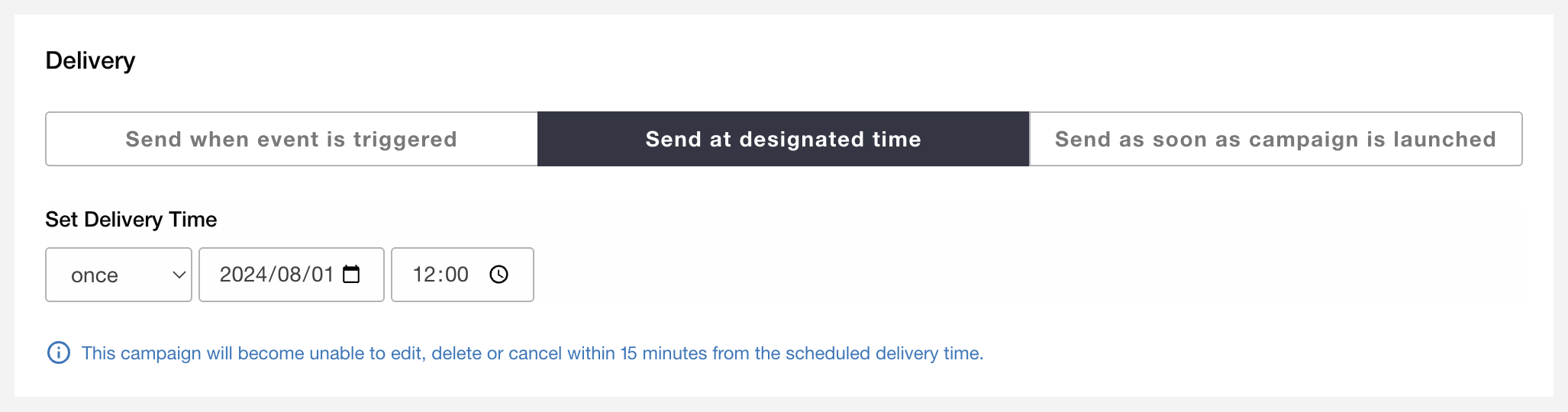
Send daily¶
Specify a delivery period and time to send LINE messages daily. For example, you can deliver messages every day at 9:00 AM from August 1 to August 31, 2025. If you check ‘No end date’, the campaign will continue sending messages until it is unpublished (stopped).

Send weekly¶
Specify a delivery period, day of the week, and time to send LINE messages weekly. For example, you can deliver messages every Monday at 9:00 AM between August 1 and August 31, 2025. If ‘No end date’ is checked, the campaign will continue until it is unpublished (stopped).
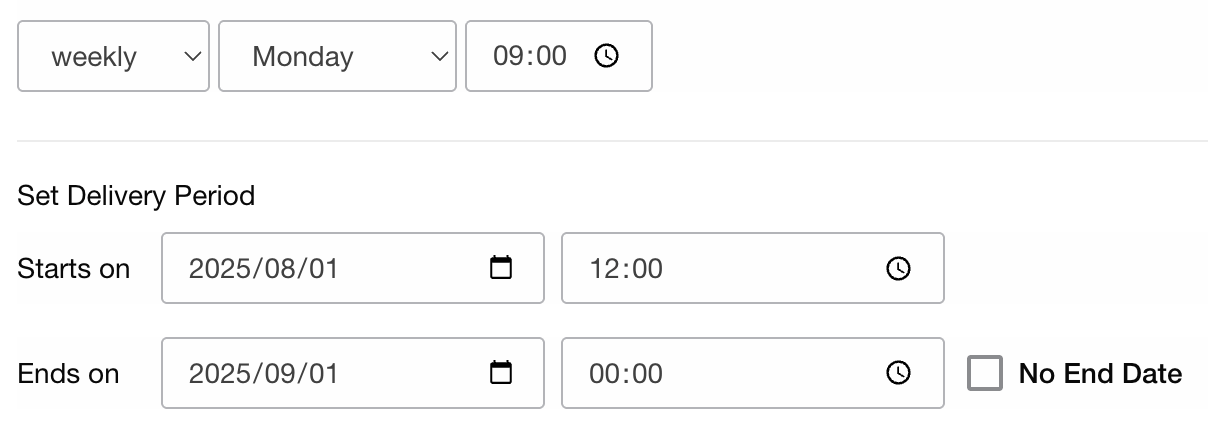
Send monthly¶
Specify the delivery period, day of the month, and time to send LINE messages monthly. For example, messages can be sent on the 1st of each month at 9:00 AM from January 1 to December 1, 2025. If ‘No end date’ is checked, the campaign continues until it is unpublished (stopped).
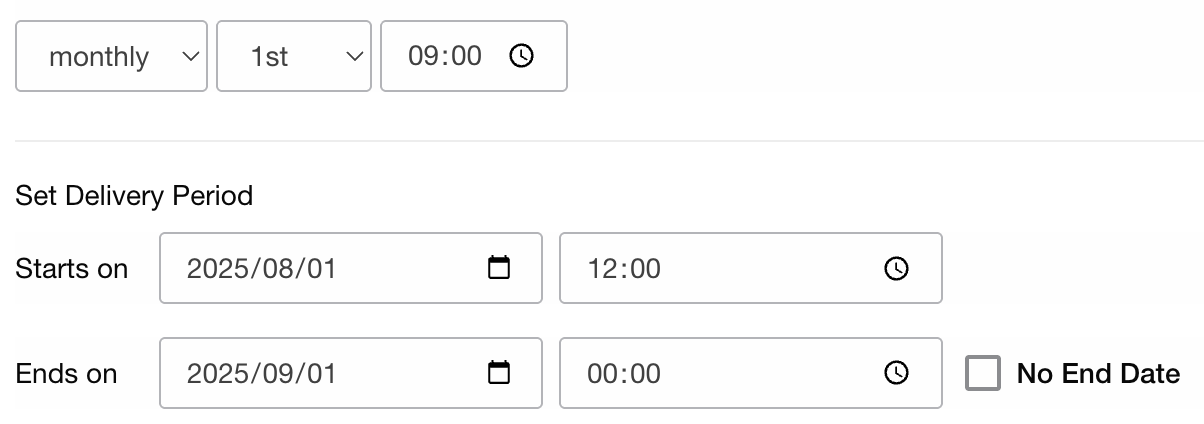
Start delivery immediately after publishing¶
Send the LINE message immediately after the campaign is published.

Create message content¶
Creation mode¶

There are two creation modes for LINE messages: Standard and Custom.
Standard¶
Create messages easily using a visual editor. You can preview the message in two modes: ‘Chat Room’ and ‘Talk List’.
Supported message types: Text messages and Rich messages
Custom¶
Create content using JSON. The Custom mode supports message types not available in Standard mode, including flexible layouts using Flex messages.
Supported message types: All types available through the LINE Messaging API
Note
When switching from Standard to Custom, the current Standard settings are carried over as JSON.
Changes made in Custom mode cannot be transferred back to Standard mode.
You cannot change modes for campaigns that are not in draft status.
In both modes, you can send up to five messages simultaneously.
By entering multiple message JSON objects separated by commas within
[], up to five messages can be sent at once.When multiple messages are sent simultaneously, they count as a single LINE message delivery.
Create a text message¶
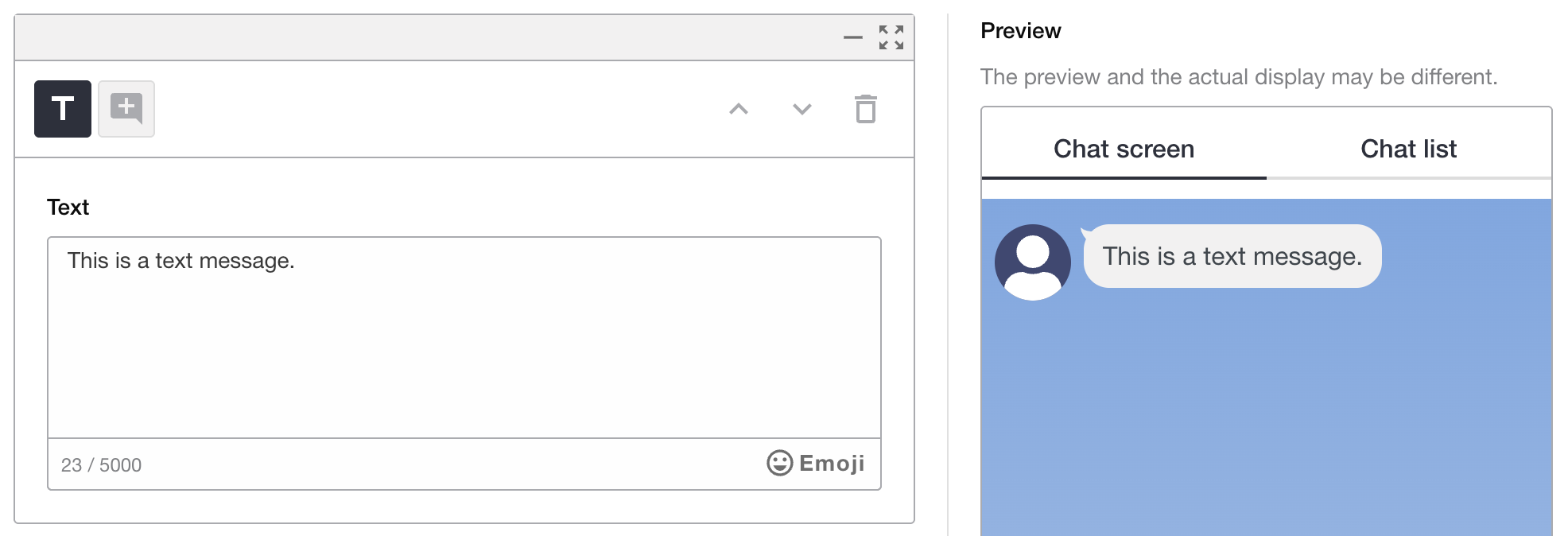
A text message is the most basic format in LINE messages. It contains only text, allowing you to communicate information simply. Click the [Emoji] button to insert emojis.
Note
You can enter up to 5,000 characters per message.
URLs entered in the text are automatically converted into clickable links.
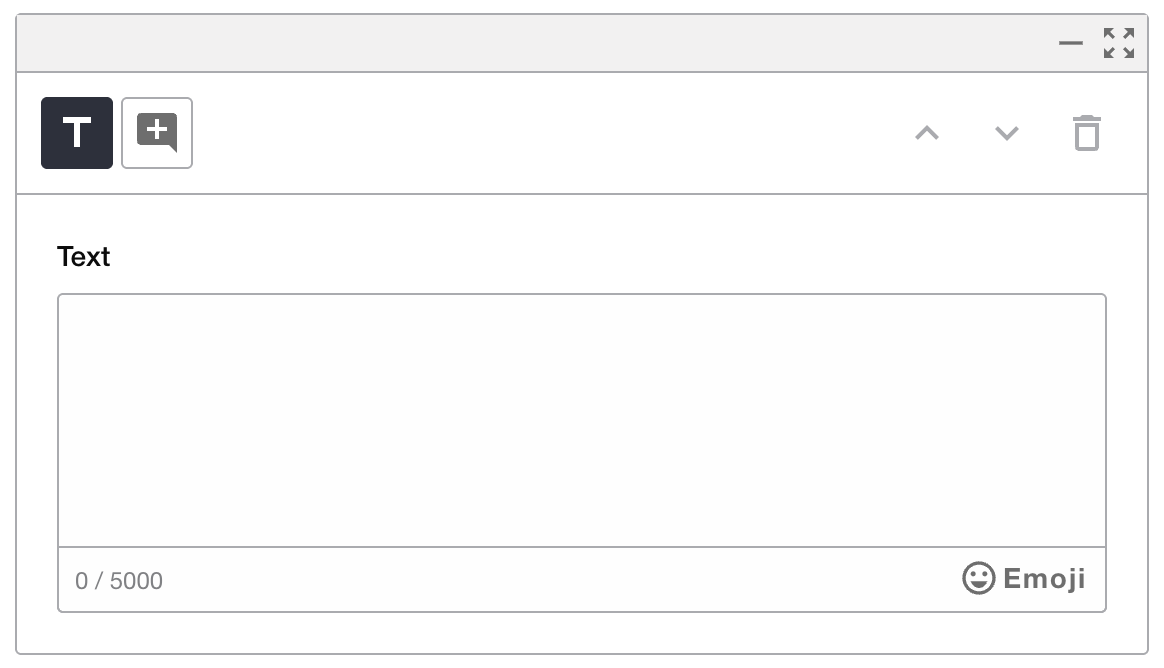
Create a rich message¶
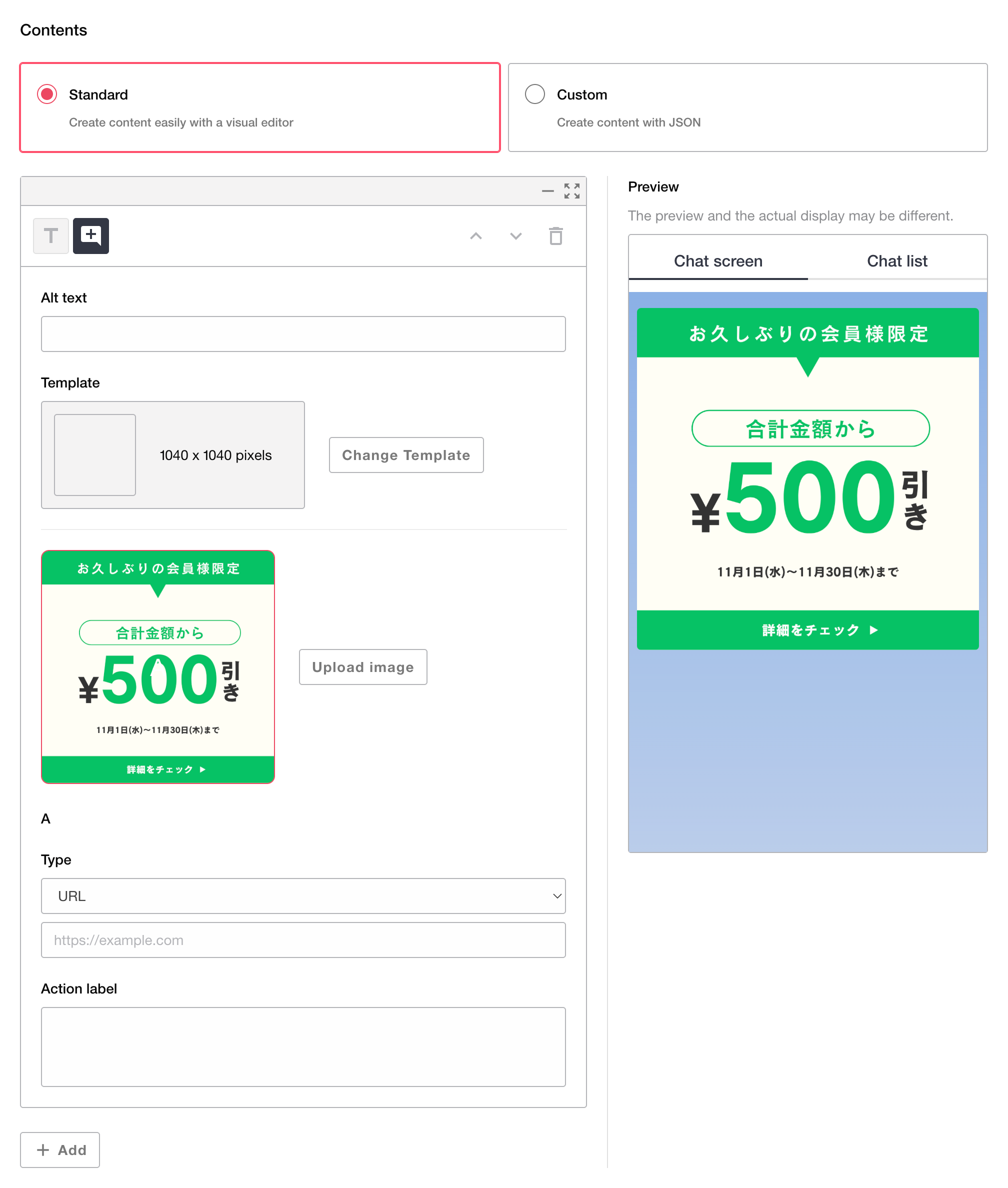
Rich messages combine images and links to deliver visually impactful content, helping increase click-through and conversion rates.
Enter alternative text¶
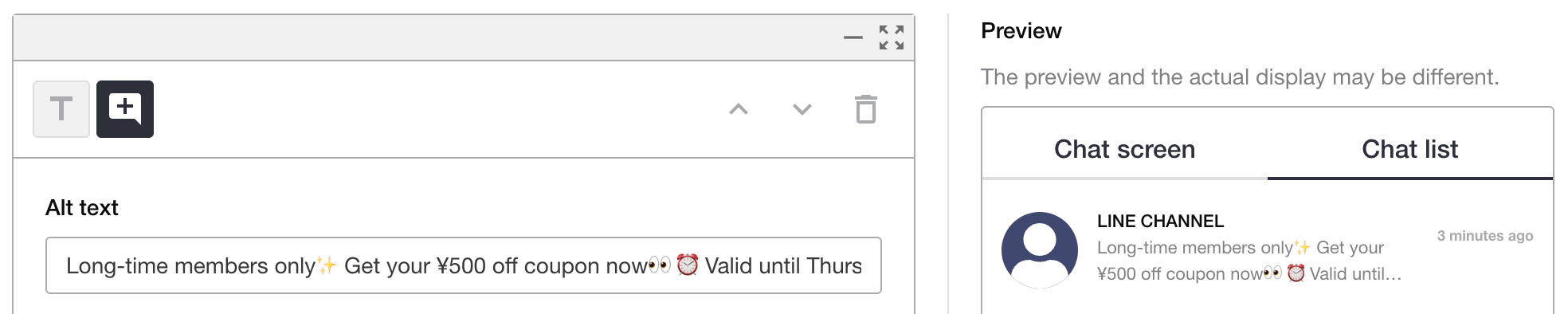
Alternative text appears in notifications and talk lists when the user receives the message. You can preview it by switching to the Talk List tab in the preview panel.
Note
Alternative text is required.
Select a template¶
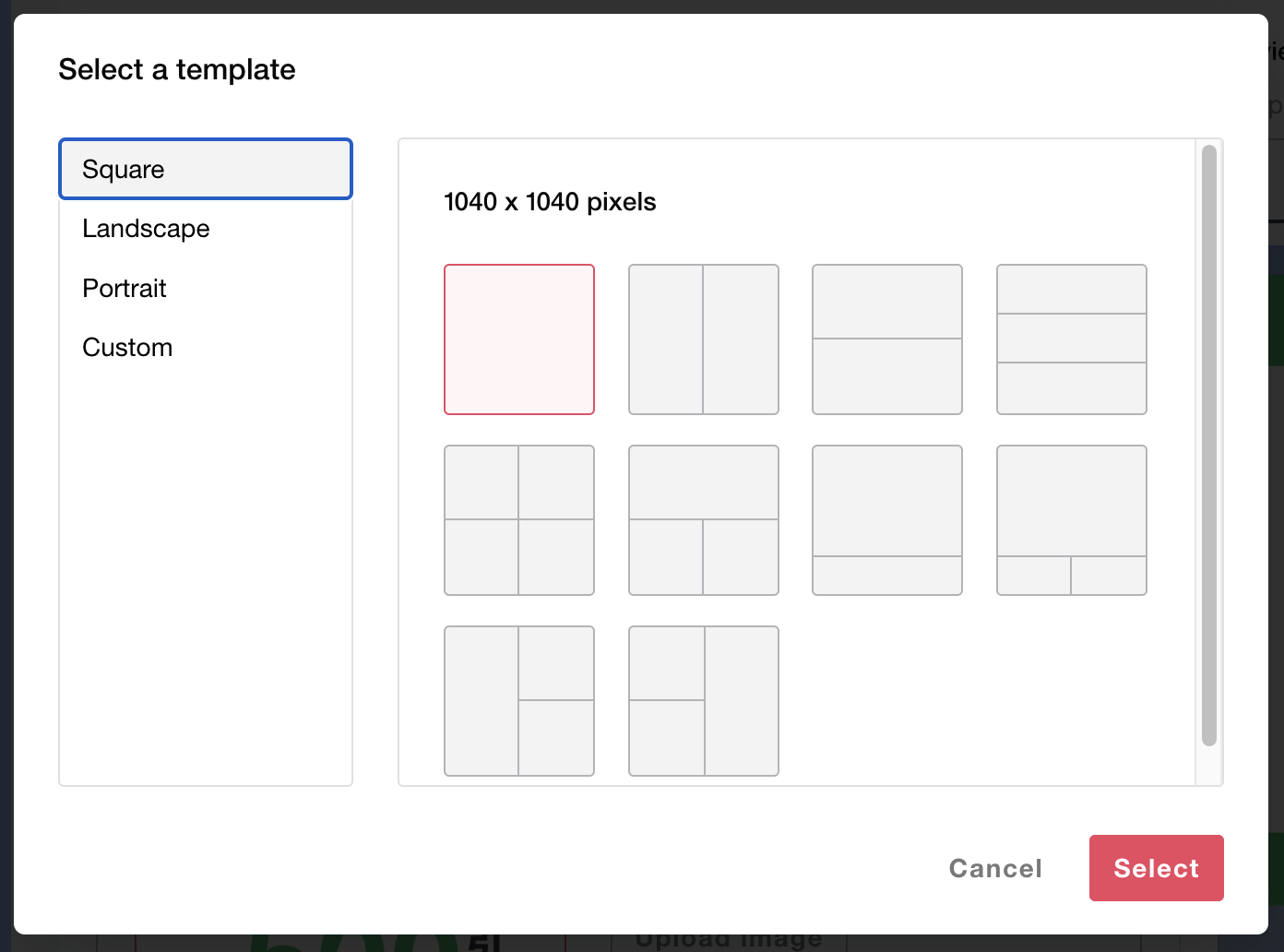
A rich message can have up to four clickable areas, each configured with a link or message action. Different templates offer various layout options. Click the desired template and then click [Select].
Square template¶
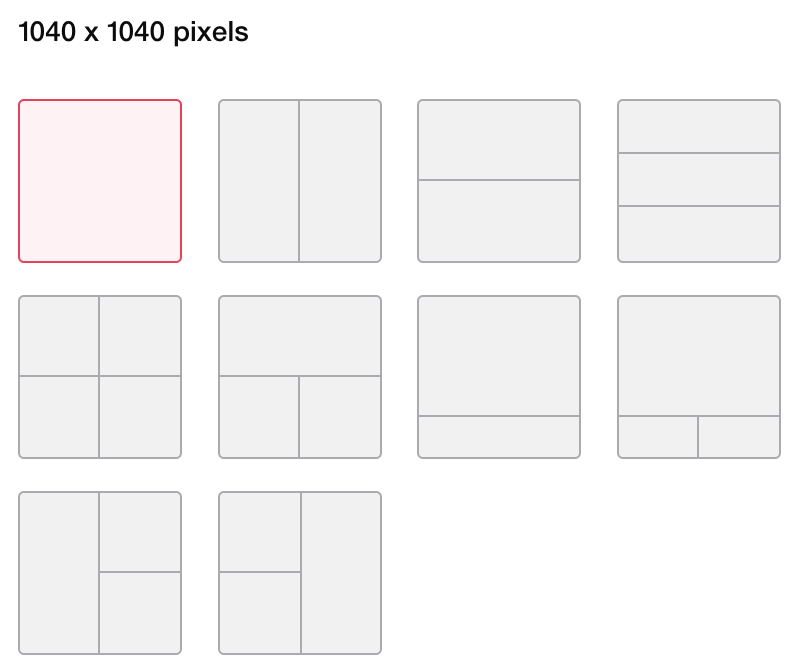
Horizontal template¶

Vertical template¶

Custom template¶
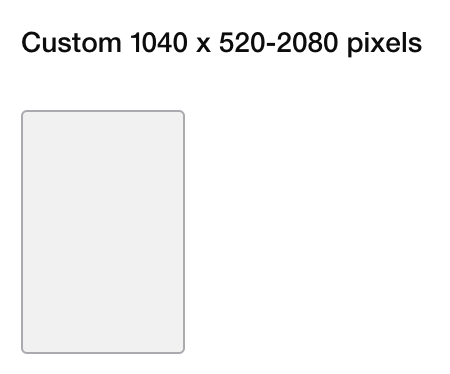
Custom templates have a fixed width of 1040px and support variable heights from 520px to 2080px.
Note
Only JPEG and PNG image formats are supported. GIF and WebP formats are not supported.
Images must match the resolution specified by the selected template.
The maximum file size for images is 10 MB.
Assign actions to template areas¶
URL Action
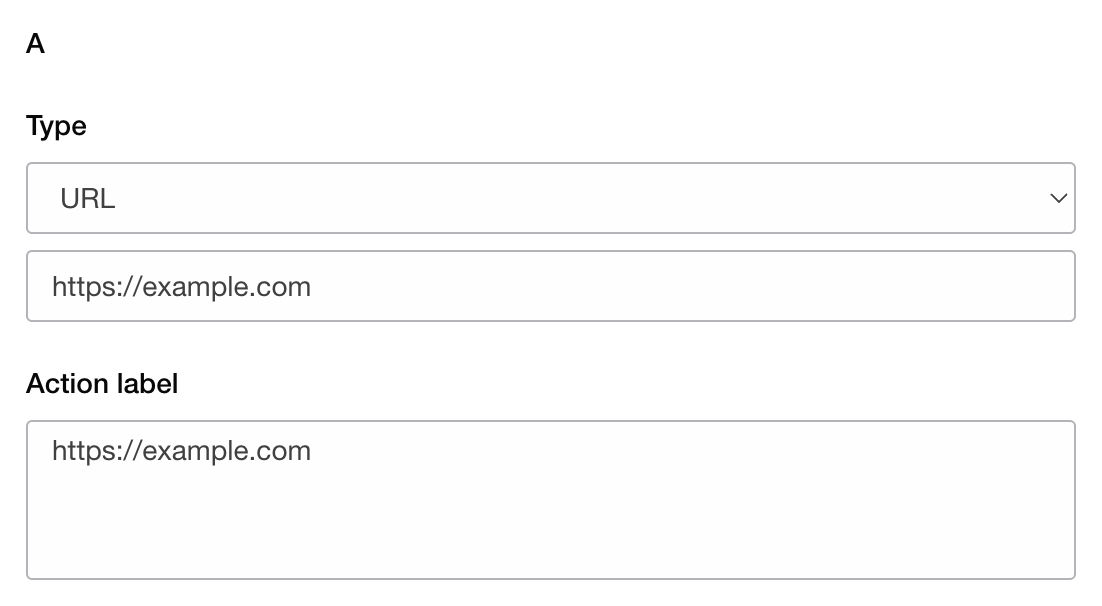
When the area is tapped, the user is redirected to the specified URL.
Action Label (optional) — Read aloud by accessibility features on user devices. You can enter up to 100 characters to describe the link destination or purpose.
Note
Deep links cannot be set in URLs.
Text Action
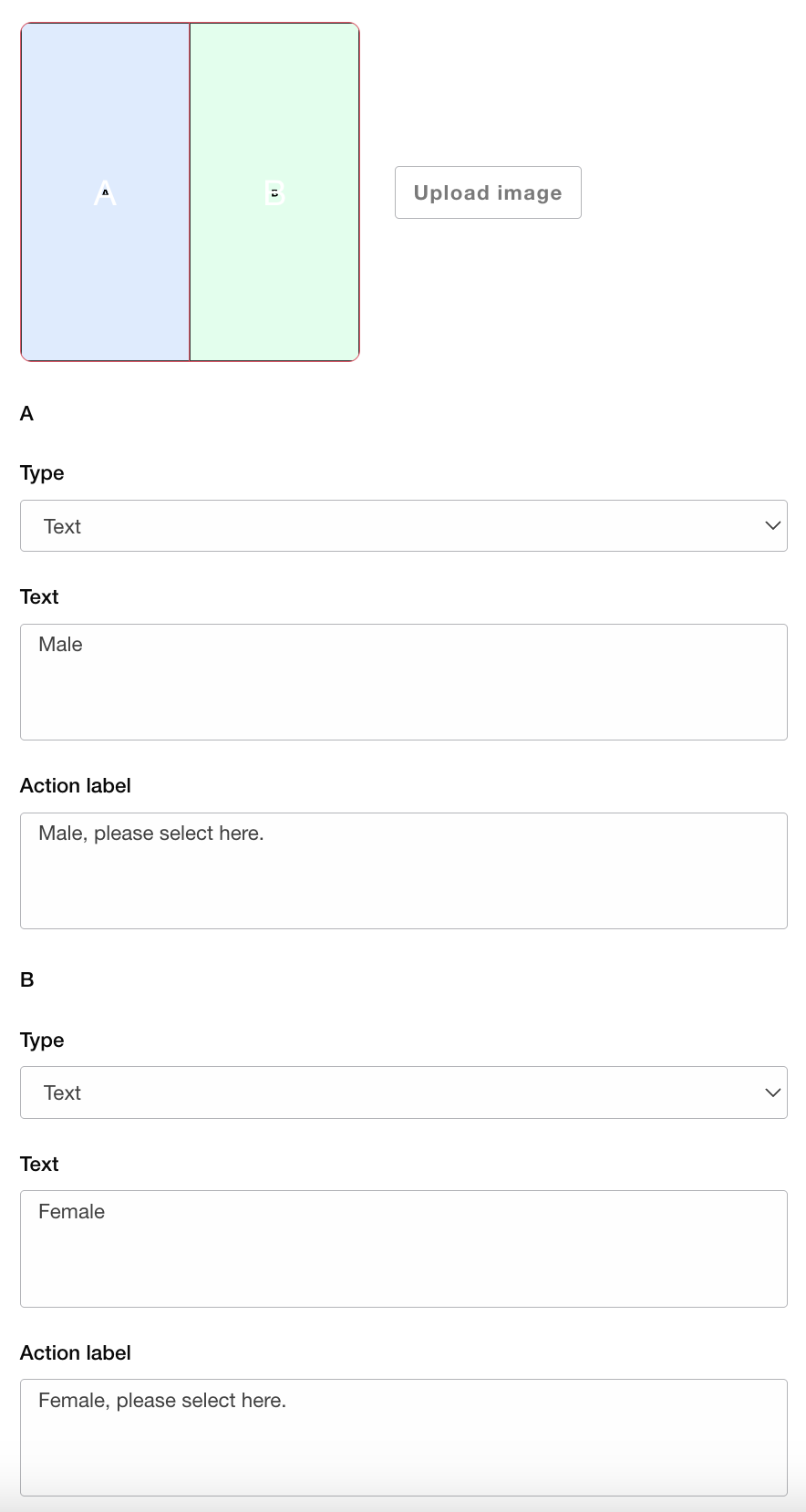
Text — When the area is tapped or clicked, the specified text is sent to the chat room. If the text matches a keyword configured in your auto-response settings, a predefined message will be automatically sent in reply.
Action Label (optional) — Read aloud by accessibility features on user devices. You can enter up to 100 characters to describe or summarize the message content.
Once all areas have been assigned actions, the rich message setup is complete.
Deliver the message¶
After entering the campaign details, publish the campaign. The LINE message will be delivered according to the configured delivery settings and content.
Warning
Before sending to users, always perform a test delivery to confirm that the message displays correctly and that all links redirect to the correct destinations.
Check campaign measurement for LINE messages¶
Delivery Result¶
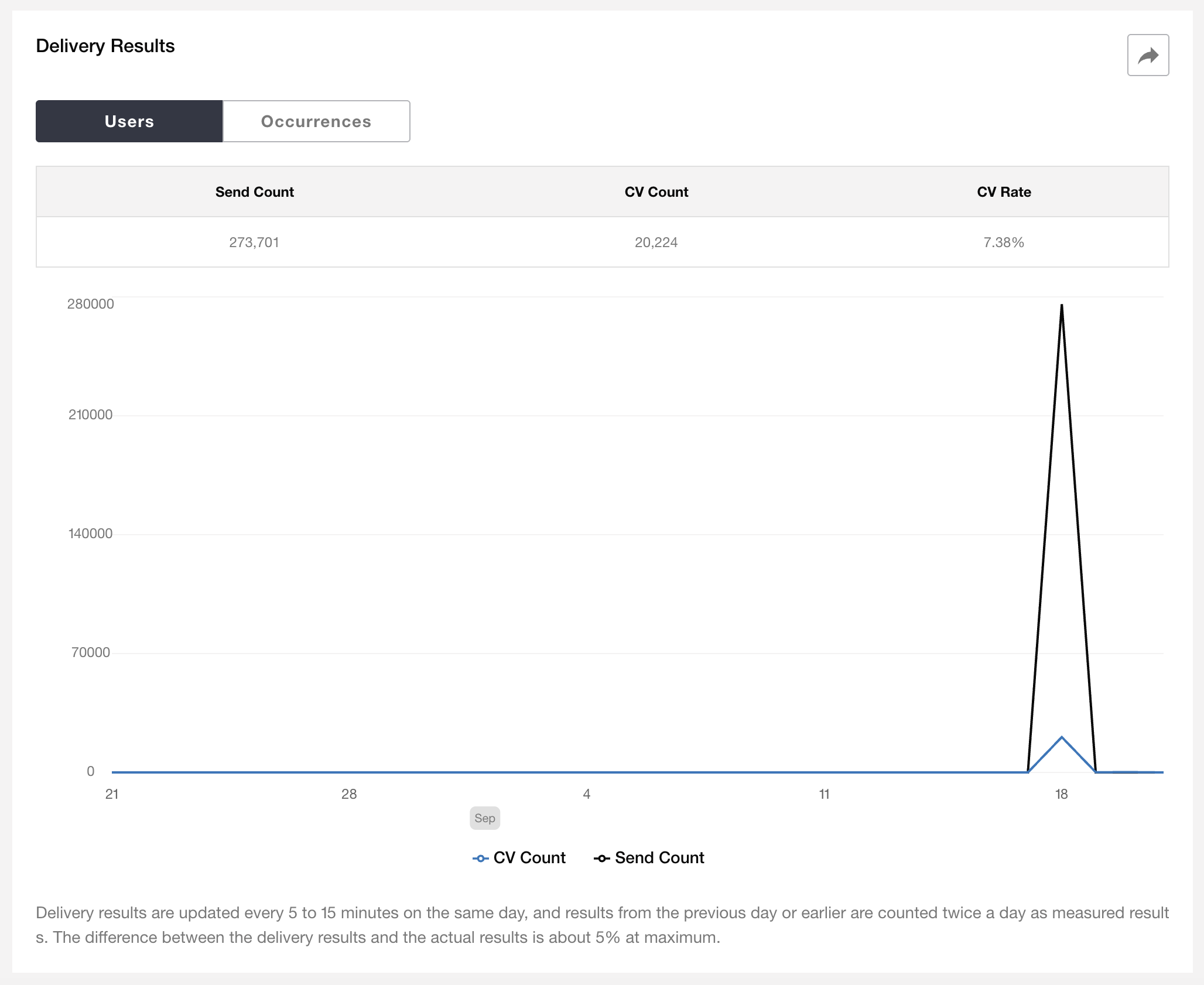
Measurement metrics¶
Unique Users — The number of users aggregated per delivery result item.
Total Count — The total number of recorded deliveries or interactions.
Sent Count — The number of messages successfully accepted by the LINE Messaging API.
Conversions (CV) — The number of unique users who converted within 24 hours after delivery.
Conversion Rate (CVR) — Calculated as
CV / Opens.
Download measurement data¶
Click the button in the top-right corner of the delivery results screen to download CSV data for the entire campaign period.

