Broadcast mail¶
Broadcast mail is a feature that allows you to send emails to any target audience at once. For example, in an e-commerce site, you can send a reminder email to users who added items to their cart but did not purchase them after one day.
Import Email Addresses¶
As a preliminary step before delivery, you need to import the email addresses of users you want to send emails to into Repro. Please refer to the following document for preparation. email-address-integration
Create Broadcast mail¶
Navigate to the Broadcast mail creation screen.¶
From the side menu, click [MARKETING]> [Email].

From the email list screen, click [New Mail] > [Broadcast Mail].

Broadcast mail creation page will appear.

Enter campaign information¶
Enter the title of the campaign, the campaign goals, the campaign hypothesis, and the results.(The campaign goals, the campaign hypothesis, and the results are optional.)

Campaign Name |
Enter Broadcast mail campaign name. |
Campaign Goal |
Designate an event as your campaign goal. |
Hypothesis and Results |
Enter the aims of the campaign and the results after implementation. This information can be viewed as a memo on the Effectiveness Measurement screen. |
Set delivery target¶
Specify the target users for the campaign. You can use filters to narrow down which users will receive the message.

For details on target user settings, see Target Users.
Number of target users and deliverable users¶
The number of target users is an estimate of users registered in Repro who match the conditions. The number of deliverable users is the number of users among the target users who have a deliverable email address. Users without a registered email address, or with a bounce address or opt-out information, are not counted as deliverable users.
Enter delivery settings¶
Configure the delivery time, scheduling, or immediate delivery settings.

Scheduled delivery¶
You can send broadcast mails at the specified time. The delivery frequency can be set to once, daily, weekly, or monthly.
Send once¶
Specify the delivery date and time to send a message only once. You cannot set a past date or a time within 15 minutes from now.

Send daily¶
You can specify the delivery period and time to send a Broadcast mail daily. In the example below, a Broadcast mail will be sent at 9:00 every day from August 1, 2024 to August 31, 2024. If you check ‘No end date’, delivery will continue until the campaign is unpublished (stopped).

Send weekly¶
You can specify the delivery period, day of the week, and time to send a Broadcast mail weekly. In the example below, a Broadcast mail will be sent at 9:00 every Monday (August 5, 12, 19, 26) from August 1, 2024 to August 31, 2024. If you check ‘No end date’, delivery will continue until the campaign is unpublished (stopped).

Send monthly¶
You can specify the delivery period, day of the month, and time to send a Broadcast mail monthly. In the example below, a Broadcast mail will be sent at 9:00 on the 1st of every month from January 1, 2024 to December 1, 2024. If you check ‘No end date’, delivery will continue until the campaign is unpublished (stopped).

Enter sender settings¶
Set the sender information for the email. The domain of the email address will be handled by Repro when you apply for Broadcast mail.

Sender’s email address |
This will be displayed as the sender’s email address. |
Sender’s name |
This will be displayed as the sender’s name. |
Reply-to email address |
If you want to receive replies from users at a different email address than the sender’s, specify it here. If no reply-to address is set, the sender’s email address will be used as the reply-to. |
Enter contents¶
Enter the email subject and body text, then preview the content to confirm.You can also preview the actual display of the created email using a test delivery.
Subject |
The entered text will be displayed as the email subject. |
Preheader |
You can replace the first line of the email body shown in the mailer’s list view with the content entered in this field. |
HTML mail |
You can create HTML/CSS for emails using screen operations. |
Text email |
The entered content will be displayed as the body of the text email. Note: you cannot send only text emails. |
Test delivery |
Send the email to the specified address(es). You can send to multiple addresses separated by commas. |
Standard¶
You can create content using screen operations. Headings, images, buttons, and other elements can be placed via drag-and-drop.
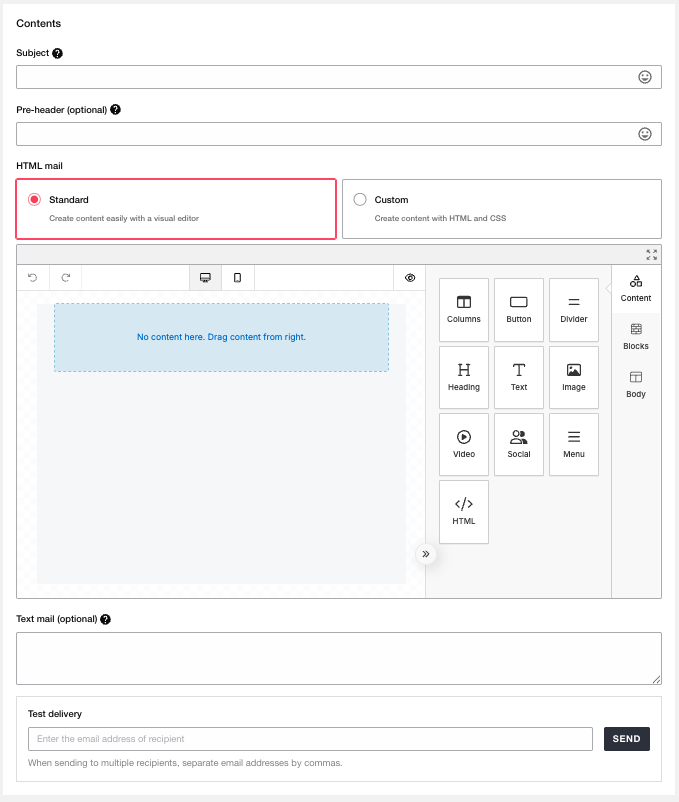
Custom¶
You can create the body text by directly entering HTML/CSS for your email. Please paste your HTML/CSS here.

Attach image in custom editor¶
To insert an image in the HTML, move the cursor to the desired location and click ‘Attach image’.

When you select an image, the uploaded image will be added to the img element at the cursor position. If the uploaded image is distorted, edit the CSS as needed.

Insert unsubscribe URL¶
You can use the unsubscribe URL provided by Repro. If you write {{ unsubscribe_url }} in the body, a URL like https://email.repro.io/unsubscribe/xxxxx that allows users to unsubscribe will be inserted into the email body. If a user who receives the email unsubscribes from the URL, the delivery status of the email address stored in Repro will be overwritten to unsubscribed user, and no further deliveries will be made.
Test delivery¶
You can send a test email to any email address to verify the display of the entered subject, preheader, and body. You can specify multiple email addresses for test delivery separated by commas.

Note
The test delivery feature does not support personalization using Liquid. If you send an email containing Liquid syntax such as {{ user_profile['name'] }} using the test delivery feature, the Liquid syntax will be sent as-is. To verify the personalization feature, publish the campaign and send it to testers.
SAVE AS DRAFT, LAUNCH AS PRIVATE, LAUNCH¶

SAVE AS DRAFT |
You can save as a draft while editing. |
LAUNCH AS PRIVATE |
Save the Broadcast mail as private. If private, the Broadcast mail will not be sent even at the scheduled time. |
LAUNCH |
The Broadcast mail will be published (active) and sent at the scheduled time. |
About delivery retries¶
If delivery fails due to a temporary error, it will be retried every hour for up to 12 hours.
Campaign Measurement¶
You can check the results of Broadcast mail delivery, such as open and conversion counts.

Unique users¶
The Unique Users tab shows the aggregated results per user.
Send Count |
Shows the number of requests accepted by the mail delivery service. |
Delivery Count |
Shows the number of emails successfully delivered to recipients’ mail servers. |
Error Count |
Shows the total number of emails not delivered due to hard bounces, etc.
Hard bounce refers to an email address that does not exist or is rejected by the recipient, meaning future delivery is not possible.
|
Open Count |
Shows the number of unique users who opened the email within one week of delivery. |
Open Rate |
Shows the open rate.
Calculated as Open Count / Delivery Count.
|
Click Count |
Shows the total number of clicks on all URLs included in the email.
Even if the destination URL is the same, different query parameters are counted as different URLs.
|
CV Count |
Shows the number of unique users who converted within 24 hours of opening. |
CV Rate |
Display the conversion rate. |
Total count¶
The Total Count tab shows the aggregated results.
Send Count |
Shows the number of requests accepted by the mail delivery service. |
Delivery Count |
Shows the number of emails successfully delivered to recipients’ mail servers. |
Error Count |
Shows the total number of emails not delivered due to hard bounces, etc.
|
Open Count |
Shows the number of opens within one week of delivery. |
Open Rate |
Shows the open rate.
Calculated as Open Count / Delivery Count.
|
Click Count |
Shows the total number of clicks on all URLs included in the email.
Even if the destination URL is the same, different query parameters are counted as different URLs.
|
CV Count |
Displays the number of conversions. |
CV Rate |
Display the conversion rate. |
Caution¶
The error count may increase over time, which may reduce the number of delivery count.
Impact of security systems and mailers on some measurement values¶
In Repro’s Broadcast mail, opens or clicks may be measured even if the user has not actually opened or clicked the email, due to security systems or mailer mechanisms.
Specifically, the following cases apply.
Automatic image loading - Some mailers like Gmail may preload images via proxy servers, which can be counted as an open when the email arrives in the inbox.
Security check - Mailers or corporate security systems may check links in the email, which can be counted as opens or clicks.
Email list screen¶
On the email list screen, you can check the summary and status of created Broadcast mails and Trigger mails.
items |
Description |
Status |
The status of the campaign will be displayed. |
Campaign Name |
The name of the campaign will be displayed. |
Campaign Goal |
Campaign Goal |
Send Count |
Shows the total number of unique deliveries to users.
Deliveries
Even if multiple deliveries are made to the same user in one day, it is counted as one.
If deliveries are made to the same user on different days, each is counted separately.
|
Delivery Count |
Shows the number of deliveries completed without errors. |
Open Rate |
Displays the percentage of openings. |
CV |
Displays the number of conversions. |
Deliveries |
Shows the date and time when the email delivery started. |
Delivery end |
Shows the date and time when the email delivery period ended. |
Icon |
The status of the campaign will be displayed. |
Search campaigns¶
You can search email campaigns by campaign name, type, or status.

Campaign Name¶
You can search by partial match on the campaign name. Searching by subject or content is not supported.
Filter by type or status¶
Filter by type¶
To filter the list to only Broadcast mails, check ‘Broadcast’ and click the ‘Apply’ button.
Filter by status¶
You can filter campaigns by status. Check the status you want to filter by and click the ‘Apply’ button to show only those campaigns.
Active
Reserved
Active
Ended
Archived
Draft
Personalization by Liquid¶
By using Liquid, you can personalize the content of Broadcast mails by inserting user profile variables. For details on how to use it, See Personalization with Liquid.
