Trigger mail¶
Trigger mails are sent based on user actions while using the service. For example, you can send a reminder email one hour after a user adds an item to the cart but leaves without completing the purchase.
Import Email Addresses¶
As a preliminary step before delivery, you need to import the email addresses of users you want to send emails to into Repro. Please refer to the following document for preparation. email-address-integration
Create trigger mail¶
Navigate to the trigger mail creation screen.¶
Log in to the admin panel and click [Marketing] > [Email] from the side menu.
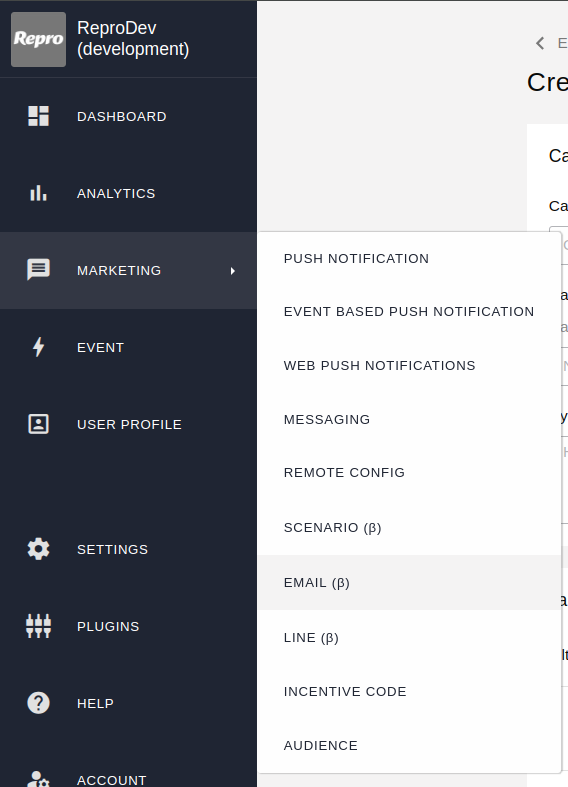
From the email list screen, click [New] > [Trigger mail].

Enter campaign information¶
Enter the title of the campaign, the campaign goals, the campaign hypothesis, and the results.(The campaign goals, the campaign hypothesis, and the results are optional.)
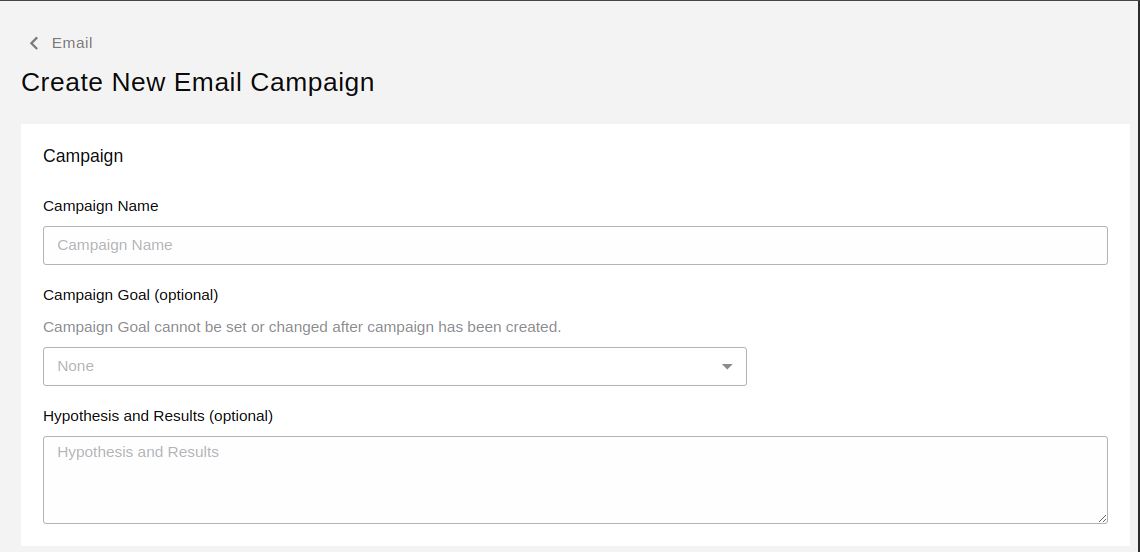
Select Target¶
Specify the target users for the campaign. You can use filters to narrow down which users will receive the message.
Note
If you specify 'Add to cart at least once' as the target and also set 'Add to cart' as the trigger, the mail will be delivered when 'Add to cart' is executed once, not twice. Note this when configuring. However, if segmentation takes time, this may not apply.
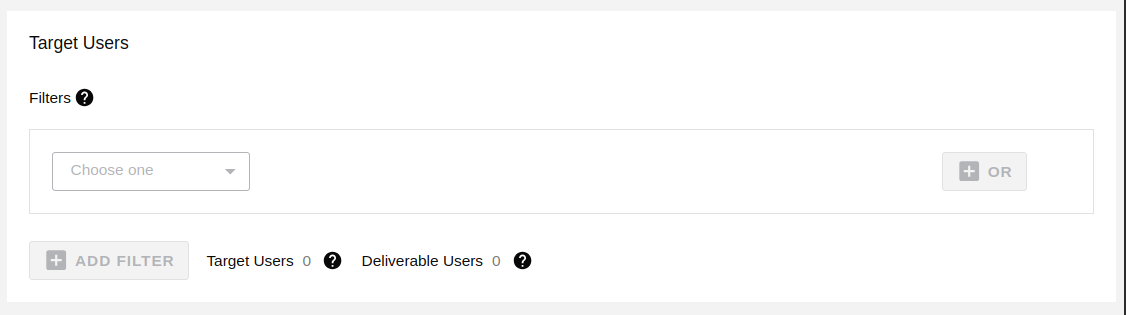
For details on target user settings, see Target Users.
Number of target users and deliverable users¶
The number of target users is an estimate of users registered in Repro who match the conditions. The number of deliverable users is the number of users among the target users who have a deliverable email address. Users without a registered email address, or with a bounce address or opt-out information, are not counted as deliverable users.
Enter delivery settings¶
Enter the delivery settings for the campaign.
Enter the trigger conditions. You can specify the event or property that will be the trigger for delivering the mail.
It is not possible to specify user profile's change as a trigger condition.
You can choose whether to deliver the message immediately after the specified origin event is executed or after a certain amount of time has passed.
However, it may take several minutes to several dozen minutes depending on the congestion of the server, even if you have set up immediate delivery.
The elapsed time can be specified from 15 minutes as minimum to 7 days as maximum.
Set the delivery period.
Once a campaign is saved, the delivery period cannot be changed. If you want to change it, please duplicate the corresponding campaign.
Set the delivery time range. To prevent delivery at unintended times such as midnight or early morning, you can set the time when delivery is allowed.
If a trigger event for the Trigger mail is executed outside the set delivery time range, the Trigger mail will be delivered at the next delivery time range.
If the campaign delivery period ends while waiting for the next delivery time range, the Trigger mail will not be delivered.
Once a campaign is saved, the delivery time range cannot be changed. If you want to change it, please duplicate the corresponding campaign.
In order to stop delivery to unintended users, you can select an event to cancel delivery.
Depending on the timing of the event to cancel the delivery, such as just before the delivery or triggered time close to cancel, the delivery may be made as is.
You can set the delivery frequency to prevent emails from being sent multiple times a day.
If you register events that may be executed many times a day as trigger conditions, a large number of emails may be sent.
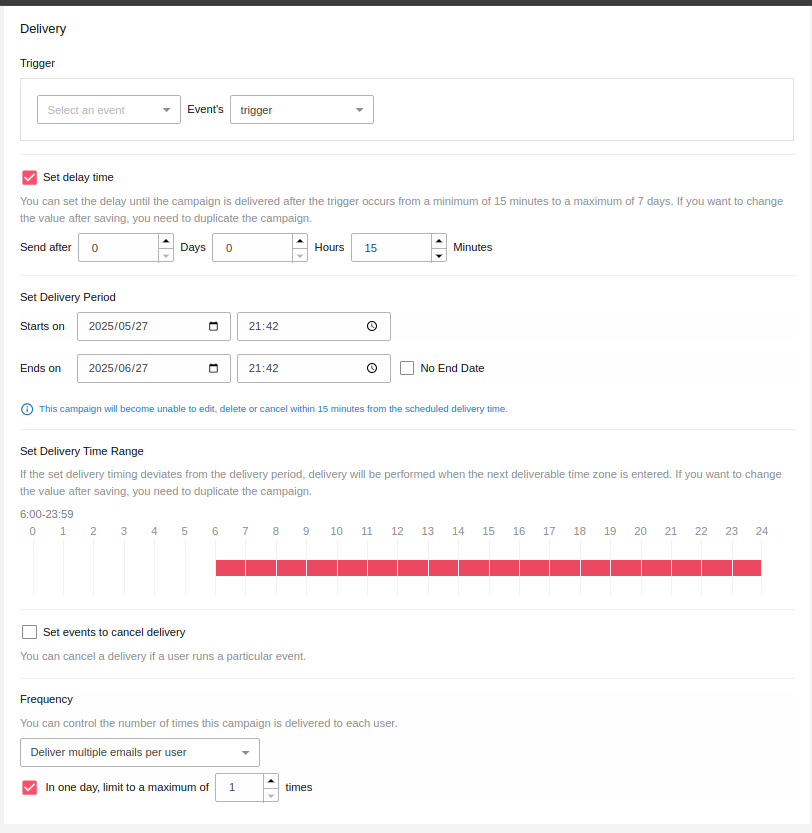
Enter sender settings¶
Set the sender information for the email. The sender address domain will be handled by Repro when you apply for email. For details, see the following document. mail-setting
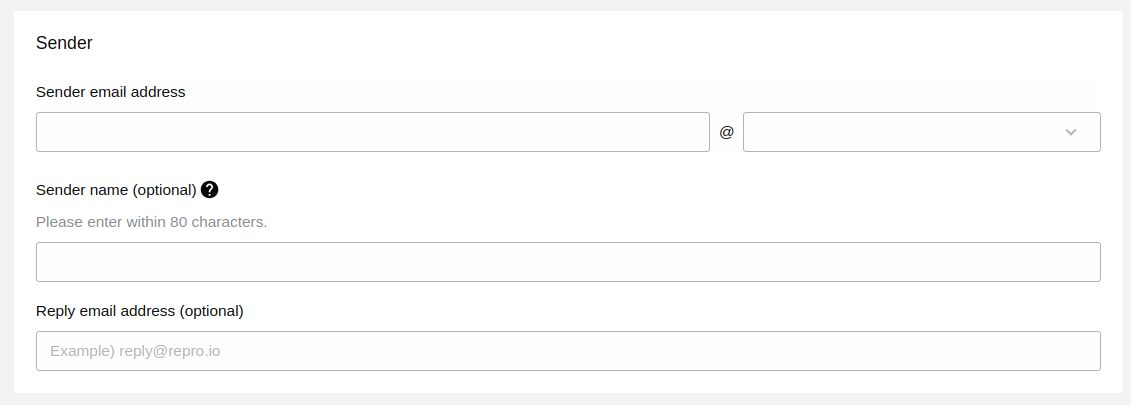
Sender's email address |
This will be displayed as the sender's email address. |
Sender's name |
This will be displayed as the sender's name. |
Reply-to email address |
If you want to receive replies from users at a different email address than the sender's, specify it here.
If no reply-to address is set, the sender's email address will be used as the reply-to.
|
Enter contents¶
Enter the email subject and body text, then preview the content to confirm.You can also preview the actual display of the created email using a test delivery.
Subject |
The entered text will be displayed as the email subject. |
Preheader |
You can replace the first line of the email body shown in the mailer's list view with the content entered in this field. |
HTML mail |
You can create HTML/CSS for emails using screen operations. |
Text email |
The entered content will be displayed as the body of the text email. Note: you cannot send only text emails. |
Test delivery |
Send the email to the specified address(es). You can send to multiple addresses separated by commas. |
Standard¶
You can create content using screen operations. Headings, images, buttons, and other elements can be placed via drag-and-drop.
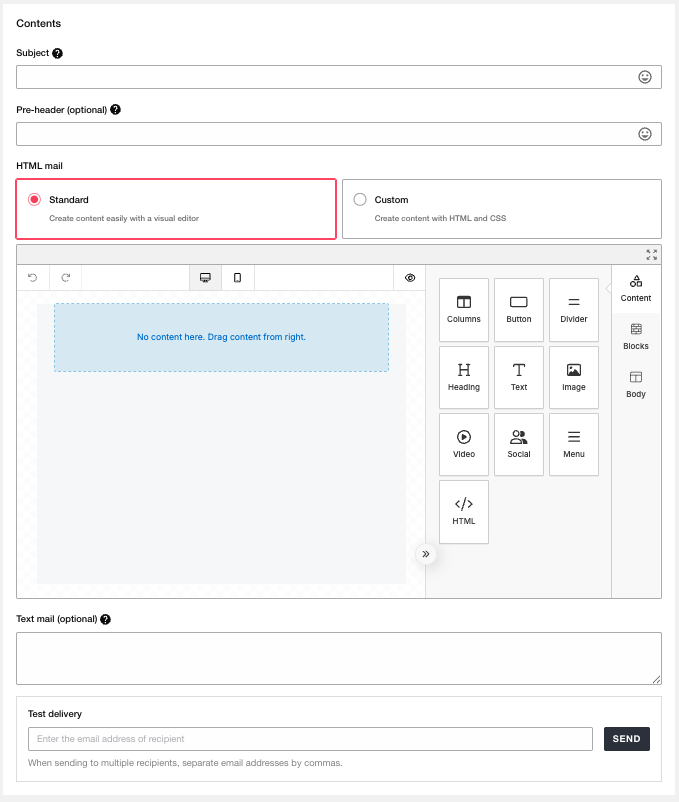
Custom¶
You can create the body text by directly entering HTML/CSS for your email. Please paste your HTML/CSS here.
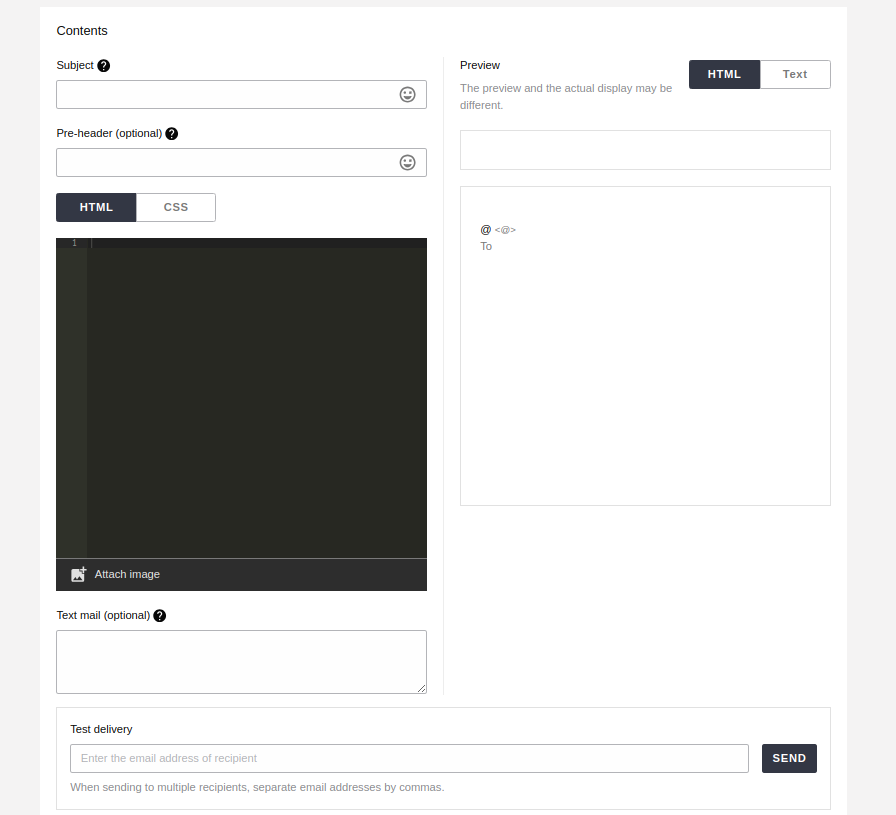
Attach image in custom editor¶
To insert an image in the HTML, move the cursor to the desired location and click 'Attach image'.
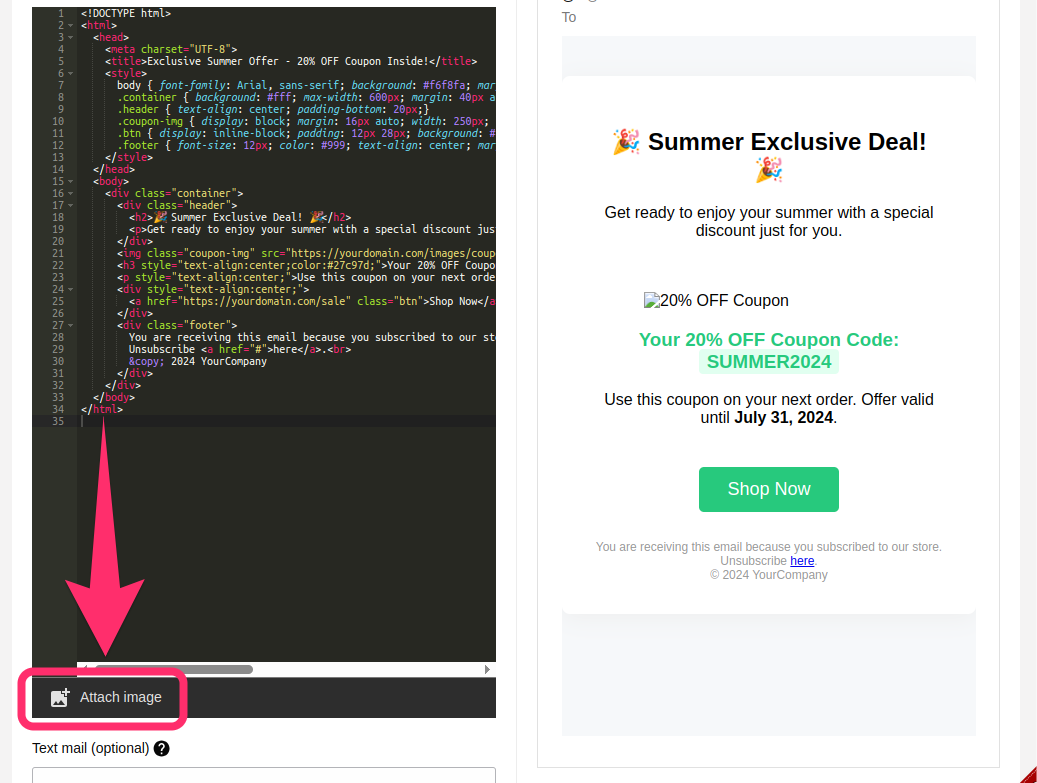
When you select an image, the uploaded image will be added to the img element at the cursor position. If the uploaded image is distorted, edit the CSS as needed.
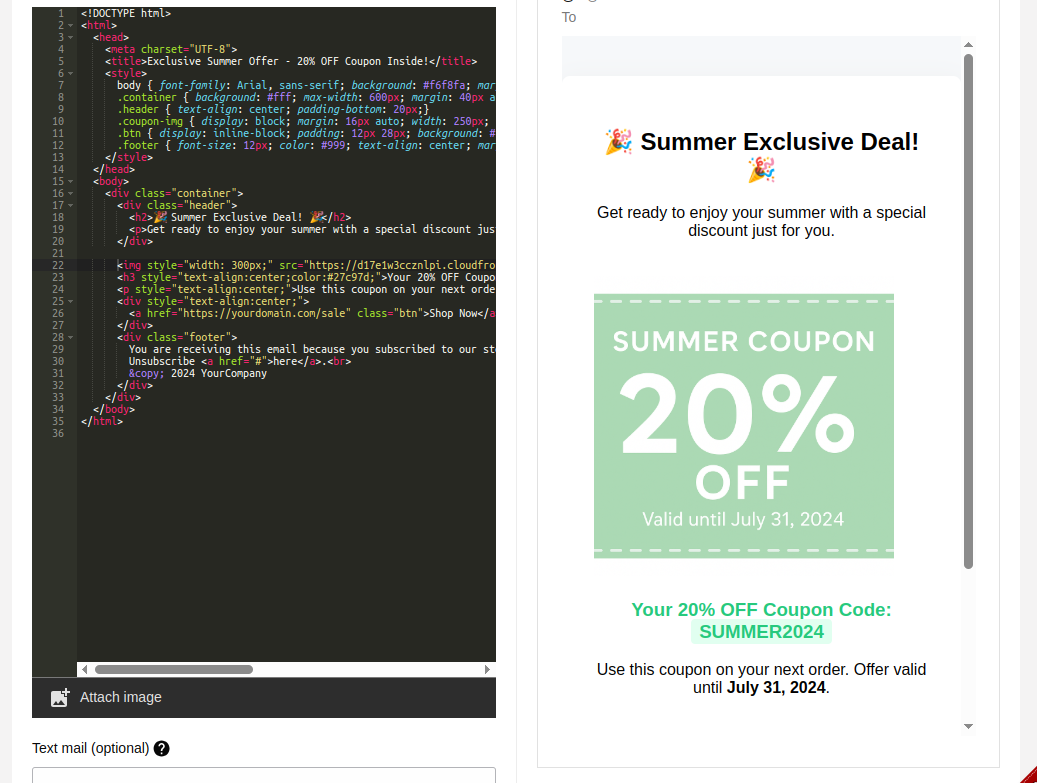
Insert unsubscribe URL¶
You can use the unsubscribe URL provided by Repro. If you write {{ unsubscribe_url }} in the body, a URL like https://email.repro.io/unsubscribe/xxxxx that allows users to unsubscribe will be inserted into the email body. If a user who receives the email unsubscribes from the URL, the delivery status of the email address stored in Repro will be overwritten to unsubscribed user, and no further deliveries will be made.
Test delivery¶
You can send a test email to any email address to verify the display of the entered subject, preheader, and body. You can specify multiple email addresses for test delivery separated by commas.

Note
The test delivery feature does not support personalization using Liquid. If you send an email containing Liquid syntax such as {{ user_profile['name'] }} using the test delivery feature, the Liquid syntax will be sent as-is. To verify the personalization feature, publish the campaign and send it to testers.
SAVE AS DRAFT, LAUNCH AS PRIVATE, LAUNCH¶

SAVE AS DRAFT |
You can save as a draft while editing. |
LAUNCH AS PRIVATE |
Save the Trigger mail as private. If private, the Trigger mail will not be sent even if the trigger event is tracked. |
LAUNCH |
The Trigger mail will be published (active) and sent when the trigger event is tracked in the delivery settings. |
Campaign Measurement¶
You can check the results of email delivery, such as open and conversion counts.
The items you can check and their definitions are the same as for Broadcast mail. See Broadcast mail documentation.
Personalization by Liquid¶
By using Liquid, you can personalize the content of Trigger mails by inserting user profile or trigger event properties as variables. For details, see Personalization with Liquid.
FAQ¶
- Are there any functional differences from Broadcast mail?
Only the delivery settings are different. Target settings, content creation, measurement results, and use of Liquid personalization are the same as Broadcast mail.
